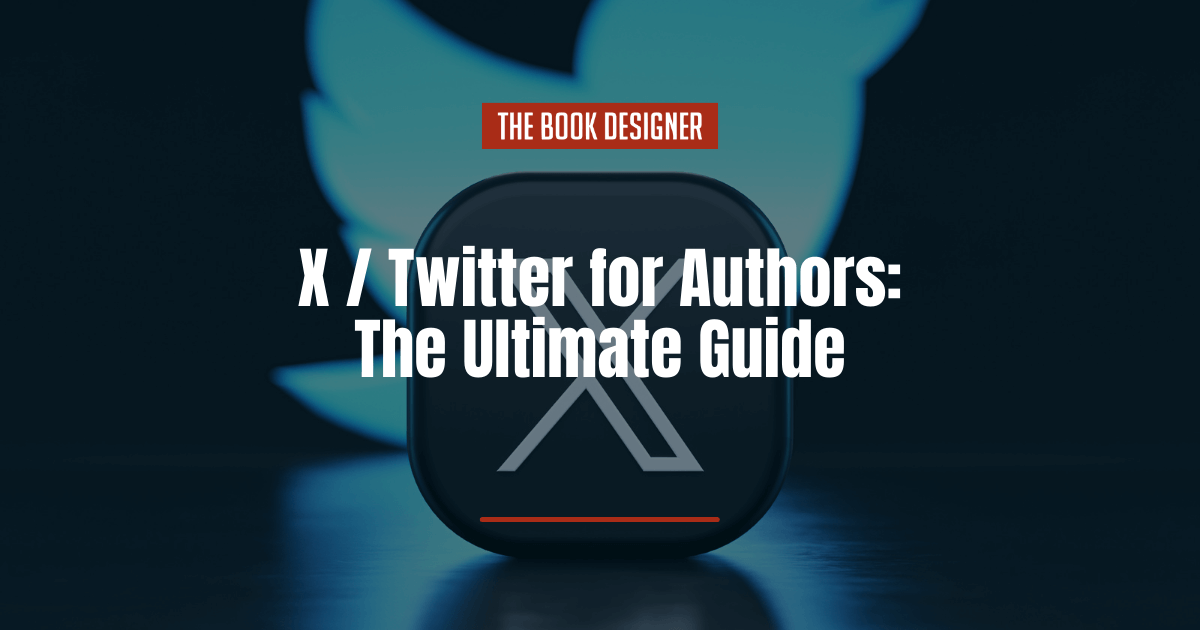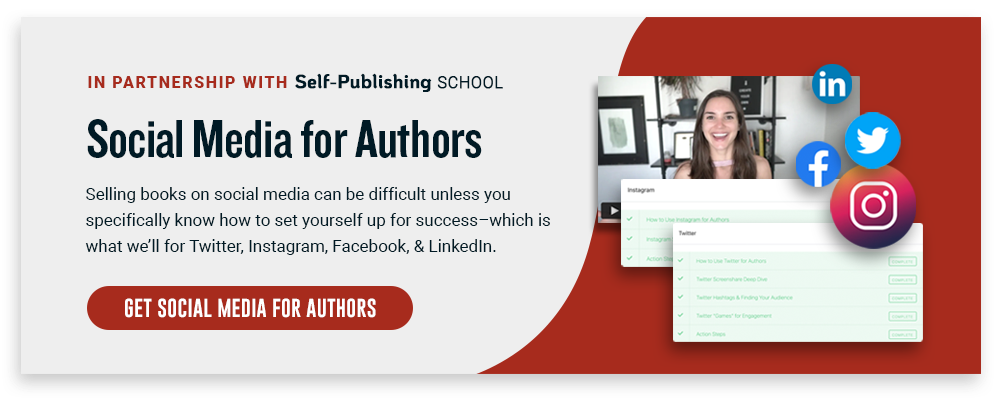X, formerly known as Twitter, can be a powerful platform for authors looking to market themselves and their books effectively. Whether you’ve been on Twitter/X since the early days or are new to the platform, there are opportunities still to be had there. And the author community on the site has been active and engaged since the early days of social media.
Personally, I was engaging with other authors on Twitter as early as 2009, way before Facebook, Instagram, or TikTok became significant marketing avenues for authors.
I won’t waste your time with a basic outline of how to set up an account on X (there are a million tutorials out there already, and if you’ve ever set up any kind of social media account, you won’t need a tutorial at all). Instead, we’ll dive right into how to get the most out of X as a self-published author.
What you need to know about X/Twitter for authors:
1. Optimize Your Profile
As with any social media site, your profile is your homepage. It’s where anyone looking for you (or for more information about you) will turn to. That’s why it’s important that you optimize your X profile to give visitors what they want.
Your Profile Picture and Cover Image
Your X profile picture will appear next to every tweet you send or respond to. Some authors opt to use their own photo for their profile picture, while others might use one of their book covers or even an image of a character from their books.
Your cover image is a chance to advertise your work. While it won’t be displayed next to every tweet you send, it does sit front and center on your profile page. Take some time to create a cover image that really sells viewers on your work so they’ll be more inclined to take a look at your books.
Writing Your Bio
Your bio is generally a brief statement about who you are. Some authors keep their bios really straightforward. Cory Doctorow’s bio is one such example:
“Author/activist/journalist. Kickstarting THE LOST CAUSE (http://lost-cause.org); touring THE INTERNET CON (http://seizethemeansofcomputation.org).”
Others have some fun with it. Take Neil Gaiman’s bio:
“grew up, never got a real job. Still making things up, writing them down.”
And still others keep theirs very straightforward and minimalist. For example, Stephen King’s bio simply reads “Author” with a link to his website.
How you write your X bio is up to you, but make sure it fits in with what your target audience would expect. And don’t forget to include a link to your author website or Author Central page.
2. Engage with Your Audience
Engaging with others on X is a vital part of building a community and audience there. Spend some time getting up to speed on relevant hashtags, both for authors in general and your specific audience. (More about how to use hashtags later in this article.)
You’ll also want to spend some time to respond to comments and messages from others. Even a quick “like” of someone’s message is appreciated. Reply to others, too. Find interesting conversations about books, writing, or your genre and become a part of them.
It can be easy to get sucked into spending hours on X engaging with others, so if time management is an issue, you may want to set a timer and only allow yourself a certain amount of time per day to do this.
3. Add Value with Your Content
Tweet tips, insights, and advice related to writing and self-publishing. Share links to articles that other authors might find interesting, whether you wrote them or someone else did (yes, even your competition).
Share content that’s valuable for your readers, too. Recommendations for great books in your genre are always appreciated. And there’s nothing wrong with recommending other authors and dropping a mention of your own work as well.
If you only ever share self-promotional content, you’ll have a hard time finding new readers on X. While your current fans will likely want to hear about your next book or what you’re currently working on, new readers want more value than that. Experiment with different ratios of self-promotional content vs other content to see what seems to get the best results for you. Some authors may be able to tweet about their own content 80% of the time, while others might find more success only tweeting about themselves 40% of the time.
4. Utilize Hashtags
Incorporate relevant hashtags related to your book genre or writing to reach a broader audience. Hashtags were effectively invented on Twitter and still play a significant part in X’s ecosystem.
Here is a list of hashtags that writers commonly use:
#99c—If you have a spare $0.99 to spend on a new story, use this tag in your Twitter search bar and you’ll find dozens of them. You can also use this tag to find new readers if you’re selling an eBook for this price.
#amwriting / #amediting—These terms are commonly used for Twitter chats you join. Johanna Harness is the creator of the term #amwriting as well as the www.amwriting.org website. Chats take place throughout the day.
#AuthorChat—This hashtag is used for ongoing conversations between authors.
#AuthorsCommunity—This hashtag is used for connecting with other authors.
#askagent / #askauthor / #askeditor —These are great tags for writers who don’t have an agent or editor, but have questions for them. Who knows? You just might find your next editor or agent on Twitter.
#bestseller—Have you written a best seller? Let everyone know.
#bookmarketing – Search for this hashtag to learn more about marketing your books.
#eBook —Did you release an eBook or recently convert a hard copy novel to an eBook? Use this hashtag so that iPad, Nook and Kindle users can download it.
#FollowFriday / #FF—This is a fun Twitter tradition for expressing gratitude to your retweeters by giving them exposure to a wider audience. On Friday mornings, compose a tweet comprised of the usernames of your most loyal retweeters. You can also #FF writers you admire or members of your critique group or book club.
#Free / #Giveaway—This has become a popular hashtag on Twitter. Let readers know when you’re offering your next book or story giveaway.
#Genre / #Romantic / #Comedy / #Suspense /#Mystery / #Erotica—Some readers search specifically by genre.
#Greatreads—You can use this hashtag for promoting your friends’ books or just sharing your impressions of the last book you read.
#Holidays—Holidays – #Halloween, #Christmas, #Hanukkah – are trendy on Twitter. Use them in creative ways to promote your blog and books.
#HotTitles—Have you read some books lately that are selling like wildfire? Let your Tweeps know about them.
#KidLit / #PictureBook – Authors of children’s books will want to use these hashtags.
#kindle—If you have a book on Kindle, let everyone know.
#memoir—Connect with other memorists and readers by using this hashtag.
#nanowrimo—Every November, thousands of writers take part in NaNoWriMo, the effort to write a novel in one month. You can keep in touch with other NaNoWriMo writers all over the world by using this hashtag in your tweets or by searching for this term.
#ShortStory—Do you prefer to write short stories? Attract new admirers with this hashtag.
#WLCAuthor —The World Literary Café is a promotional website for authors. Similar to the Independent Author Network, Indie authors help each other in their promotions.
#wordcount—With this hashtag, you can share your progress with other writers on the book or story you’re writing.
#writegoal—Users include this hashtag to publicly announce how many words they intend to write that day.
#writerslife—This is a great hashtag to use to give insight into your day-to-day life or your writing process.
#writetip / #writingtip—If you don’t have time to take a workshop, trying using these hashtags to learn more about your craft.
#writing / #editing—These terms are similar to #amwriting and #amediting.
#writingfiction—Fiction writers use this hashtag to meet each other or to share their books, goals, or ideas on writing fiction.
#writingprompt / #writeprompt—Is it hard to get started on the next chapter of your novel? Well, worry no more. Log on to Twitter, search for this tag, and you’ll find a great prompt to get those creative juices bubbling.
#ww / #writerwednesday—Is there a writer you would like to introduce to your followers? Use this hashtag and introduce your colleague to your Twitter tribe.
5. Run Contests and Giveaways
Everyone loves free stuff. And your potential readers are no different. Consider setting up a contest or giveaway on X to bring in extra followers or newsletter subscribers.
Running a giveaway on X is fairly straightforward. It’s a good idea to include a hashtag specific to your giveaway, as well as asking participants to tag you in their entries. And including either the #contest or #giveaway hashtags also helps expand your contest’s reach.
Be sure to read X’s full guidelines for running contests, too.
6. Leverage Visual Content
When Twitter originally started, it was based entirely around text. That’s changed, though, and now images and video are included in a large percentage of tweets.
You can share things like book trailers, book covers, images you used for inspiration while writing, and any other visual content you can come up with related to writing or your books. You can even turn things like quotes from your books into images to share.
7. Collaborate with Influencers
Every social media platform has influencers and X is no different. Find the influencers in your genre, whether they’re avid readers who share their finds or professional book reviewers, and start networking with them.
Consider contacting other authors who write in your genre to see if they’d be interested in doing joint promotions or reciprocal shoutouts. This can expose both of you to each other’s audiences and expand your reach.
You can also utilize lists on X to keep track of the influencers, authors, reviewers, and readers you want to stay in contact with. Lists can be private or public and allow you to see all of the tweets from the people on those lists in one place.
8. Create or Promote Events
X can be a great place to promote or even host events related to your books. For example, what about hosting a virtual book launch party on X?
If you’re going to be doing events in the real world around your books, X can be a great way to get the word out. Look for hashtags based on your event’s location and be sure to include those in tweets promoting your event. This can be particularly useful if you’re hosting or attending events in areas away from home, as a way to engage with the local community.
9. Tweet Regularly but Thoughtfully
Maintaining an active presence on X is important if you want to stay relevant. That said, you don’t want to just tweet whatever you happen to think of at any given moment. Take some time to create a strategy around the kinds of content you want to publish, how often you’ll share things, and which hashtags you’ll use.
Using a content calendar app to plan out and schedule your tweets can help you maintain consistency and make sure that if you have a particularly busy day or week, that you still have tweets being posted. Depending on your exact needs, there are free tools out there that can send your tweets for you automatically. There are also a variety of paid options, too.
10. Monitor Analytics and Adjust Strategies
If you’re using X for promotional purposes to grow your readership (and book sales), then you’ll want to pay attention to the analytics offered. Look at what content performs best to figure out what to post more of (and what to post less of).
Take some time to review these numbers on a weekly or monthly basis and adjust your strategy accordingly.
Making the Most of X/Twitter as an Author
Authors can benefit from using Twitter for book marketing due to its wide reach and engaged community. Twitter allows authors to:
- Connect with Readers: Engage directly with readers, share updates, and build a community around your books.
- Promote Books: Showcase your work, share excerpts, and run book promotions to boost sales and visibility.
- Network with Peers: Connect with fellow authors, publishers, and industry influencers, fostering collaboration and growth opportunities.
- Gain Visibility: Utilize hashtags and engaging content to reach a broader audience, attracting potential readers and book enthusiasts.
- Share Expertise: Establish authority in your genre by sharing writing tips, insights, and knowledge related to self-publishing and the literary world.