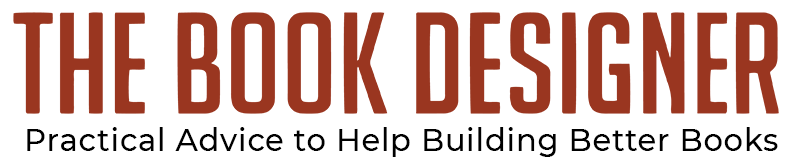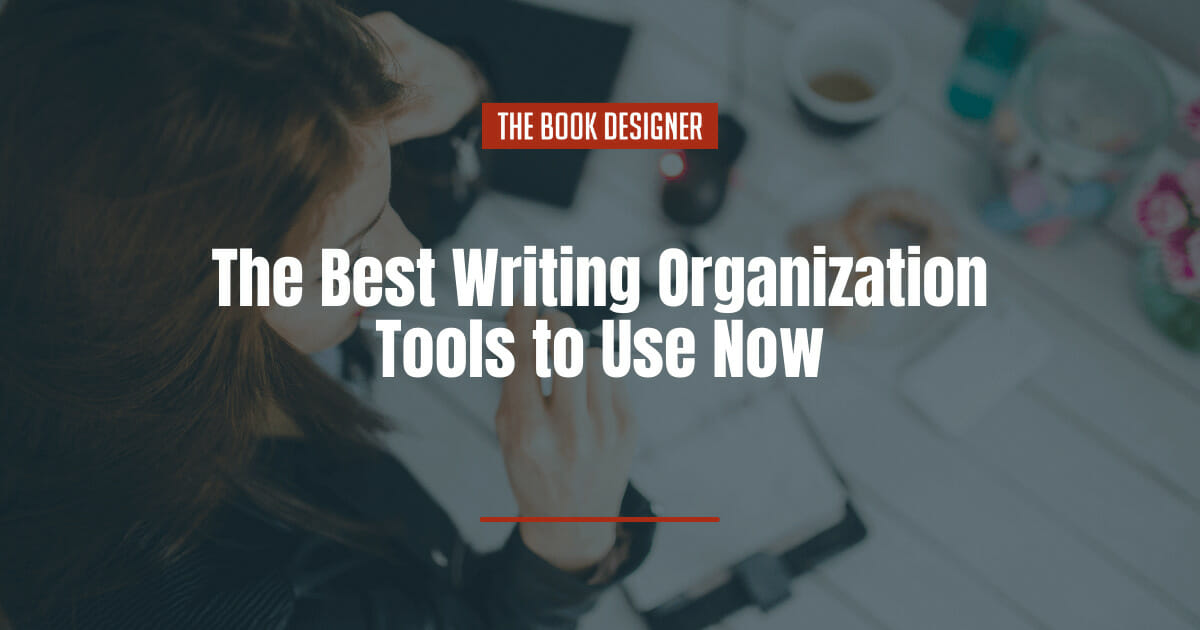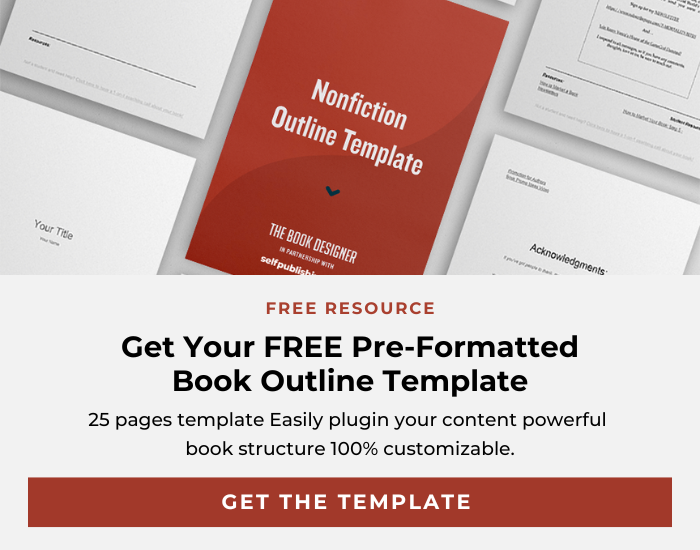Writing a book is one of the most meaningful projects you can dedicate your time to. Your book has the potential to entertain and inform people far into the future. It also sets an amazing example for those around you, showing them it’s possible to dream of being an author and then realize that goal. Crafting a full book is difficult and requires organization and discipline for any writer, but for self-published authors, even greater levels are required.
Why? As a self-published author, you’re responsible for many more moving pieces than authors with a traditional publishing deal. The trade-off is far more creative freedom and a bigger slice of any sales revenue. But until you’ve released a book independently, you shouldn’t underestimate the amount of work required in different areas.
Thankfully, a wide range of apps and other solutions exist to help keep your writing projects, not to mention your writing itself, organized and on track. From the simplest planning and tracking tools through to powerhouse writing software that does it all, there’s an option that’s suited to your needs.
Read on to discover our guide to the best writing organization tools to help you succeed.
Below you’ll find some of the best writing organization tools currently available!
1. Your phone’s notes app (or a paper notebook)
Depending on which writer you ask, you might hear of a love or hate relationship with their phone. Some writers love the connectivity, information, and ease smartphones offer. Others have mixed feelings, seeing both the benefits and the downsides. As for writers who detest them, check out Cell by Stephen King!
If you carry a smartphone, consider using your notes app to organize your writing. You can use it to capture quick ideas and plans related to your writing that strike no matter where you happen to be. Most notes apps also allow for checklists, doodles, voice recordings, and other features.
For those of you who fall into the Stephen King camp regarding smartphones, carrying a small notebook is a good option.
Sometimes, the simplest ways of organizing your writing are the best. Try using your notes app for this purpose and see if you agree.
2. Writer’s Companion
Perhaps you like the idea of using a simple tool like a notes app on your phone, but worry you won’t have all the features and functionality you need. You might prefer something similar but more directly suited to writers.
If that’s the case, check out Writer’s Companion. It’s an app for both iPhone and Android devices that allows you to plan books and build worlds. Writer’s Companion is available as a free edition or as a paid product with greater functionality.
The free version of Writer’s Companion allows you to work on up to 4 projects at a time and also provides limited worldbuilding functionality. If you opt for the premium edition you get unlimited projects, advanced worldbuilding capabilities, straightforward backups of your work, and the ability to use Writer’s Companion in dark mode.
Writer’s Companion is a great middle-ground between the simplicity of a notes app and a fully-featured planning tool. It’s affordable and worth exploring if you like organizing your writing from your phone.
3. Todoist
While Todoist isn’t an app specifically created for writers, it is packed with functionality that will help you keep your writing projects on track. You can use Todoist by logging in through a web browser or downloading a mobile app. The service syncs between the two options so you can work wherever you happen to be.
Todoist allows you to create tasks and assign them to different prioritization levels, so you don’t end up wasting too much time on less important parts of your writing project. You can track your progress and visualize your performance. If you’re independently publishing a book you’ll probably collaborate with designers and book layout specialists. You can easily work with collaborators within Todoist. The app also allows you to easily convert emails into tasks so important action items don’t get lost in your inbox.
Unlike some other apps, Todoist helps organize more than writing, so it’s a great solution if you want a single tool to organize everything that goes along with a project.
4. Trello
Trello is one of the easiest to use and most intuitive writing organization apps available. It’s based around a simple drag and drop interface that allows you to create boards and cards before dragging and dropping them as needed. If you’re familiar with the Kanban method of organization, you’ll feel at home in Trello.
Trello is available as a mobile app or as a service to log into via your web browser. Your Trello account syncs data between devices, allowing you to work seamlessly wherever you are. Although the card system used by Trello is very simple, it’s also powerful, allowing you to create tasks and assign them to different users, set due dates, and automate functions easily without any need for code.
You can also integrate Trello with many of the tools you already use, meaning this is a great choice of organization app to enhance your existing ways of planning your writing.
5. Scrivener
Scrivener has a lot to offer in terms of organizing your writing effectively but does far more besides just that. Investing in Scrivener purely for planning purposes would not be a good choice, but if you would benefit from everything it’s capable of, it could make sense as your primary organization tool.
You can use Scrivener for almost anything imaginable related to writing, editing, and publishing. Its organizational features include corkboards to visually plan your books, information and notes related to your writing project, and stats and progress metrics.
Scrivener offers a free trial so you can get hands-on and see if it’s a good fit for your needs before making a final investment.
6. Scapple
Depending on the way your mind works, you might find visual planning methods to be the most powerful way of organizing your writing. Scapple is a mind-mapping tool that is made by the creators of Scrivener.
If you’re a fan of mind mapping as well as the functionality of Scrivener, Scapple is a natural fit. The two apps integrate easily. But take the time to compare the organizational abilities of Scapple and Scrivener with other tools on this list to determine the best combination of features, price, and compatibility for your needs.
7. yWriter
Novelists working on a Windows PC should check out what yWriter has to offer. It’s a powerful writing tool that also provides organizational features like a visual storyboard, information related to your scenes, characters, items, and locations, and the ability to restructure your book using drag and drop. Perhaps best of all, yWriter is a free app created by a novelist, so you can be confident its functionality is intended for real writers.
Unless you’re willing to compose your writing in the yWriter interface, it’s not worth getting solely for its organizational functions. If you’re a novelist looking for a free and functional writing and book organization app, however, yWriter could be just what you need.
8. Aeon Timeline
A lot of apps in this article tend to lean heavier towards either generalized organization and project management features, such as Trello, or towards the in-depth needs of writers, such as yWriter. Aeon Timeline is pretty unique as it’s an extremely powerful project management solution that also happens to be ideally suited to write books.
You can use Aeon Timeline on Windows, Mac, or on the go through iOS. If you like to have a solid visual overview of your book and how its pieces fit together, you’ll be impressed by what Aeon Timeline brings to the table. The app allows you to visualize the way your characters, events, places, story arcs, and events all tie together.
This is useful for any type of book but especially for a complex sci-fi or fantasy novel that requires detailed timelines. You can also map out all of the non-writing aspects of self-publishing in Aeon Timeline, such as scheduling out the sequence of a book launch or timelining various editing and production phases.
9. Plottr
Do you believe in the power of plotting instead of pantsing to create your best possible works of fiction? If so, Plottr is a way to organize your writing worth considering.
You can use Plottr on desktop and mobile devices alike. As well as allowing you to produce clear and easy-to-follow plots, this app comes with premade templates to help you follow tried and tested story structures. Plottr also allows you to keep track of all the details in your novel by storing detailed information and notes. For a full Plottr review, read this article.
10. Plot Factory
Plot Factory is another dedicated plotting tool for novelists that also combines useful organizational and tracking features.
As well as a clear visual overview of your novel’s outline, Plot Factory lets you set word count goals and track your progress statistics. You can also store detailed information related to your story in Plot Factory’s notebook functionality.
11. Novel Factory
If you’re looking for an app to help you craft an organized novel readers will love, look no further than Novel Factory. As well as the standard plotting functionality found in other similar apps, Novel Factory offers detailed information and guides within the tool. For example, a lot of apps allow you to store information related to your characters. But Novel Factory gives you the prompts and insight needed to help you decide exactly what information you should consider for your book’s characters.
Novel Factory offers everything you need to plot an engaging story, including structure templates, and manages to combine these with organizational tracking such as stats and progress visualization. Novel Factory is relatively expensive compared to other tools on the list, but if you feel its features justify the price tag, it’s worth checking out the 30-day free trial.
12. The Author Success Planner
This 90-Day Author Success Planner from Self-Publishing School is a complete package. There is space to mindmap and set goals. There is a monthly calendar, weekly reviews and previews, and of course, the daily template to help you stay on track for your author goals. See the picture below for a taste of the daily pages.
And you can get a copy for just $20 by clicking on the image below.
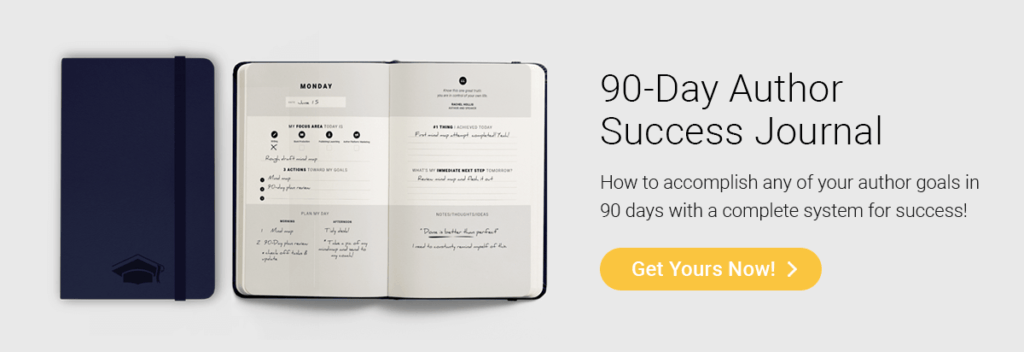
13. Chapterly
Chapterly is more than just a writing organization tool; it also has tools for actually writing and publishing your work. But let’s focus in on the organizational components of the app. One of Chapterly’s biggest features is its visual planning boards. You can plan the outline of your nonfiction book or novel to the Nth degree with this tool, as well as keep your notes and inspiration sources organized. There are even tools for managing your characters and worldbuilding, so you’ll never lose track of the details.
Chapterly also offer premade templates and outlines that you can use to get a jumpstart on your writing. That’s particularly useful if you’re feeling stuck or just want to get a head start. And you can set goals and milestones to help keep you on track during the writing process. Chapterly offers a 14-day free trial and then costs $9.99/month.
14. Bibisco
Bibisco is a powerhouse writing organization tool with features that far surpass the offerings of many other apps on the market. It offers tools for organizing your chapters and scenes as well as managing revisions. There are worldbuilding tools available for creating the setting for your novel. There are also features for organizing your overall novel structure, premise, and the sequence of events in your story. There’s even a visual timeline you can use to visualize your story’s structure.
The Community version of Bibisco is free, while the paid version (which offers features like mindmaps, timelines, and additional tools) is $47 for a lifetime license with two years of free updates.
15. Milanote
Milanote is a writing organizational tool that lets you visually keep track of your research, ideas, characters, and outline all in one place. It lets you organize your thoughts in the early days of the writing process, draw connections, and combine text with images and video.
Milanote offers a character template for creating complete character biographies that you can reference to be sure your characters stay consistent throughout your writing. You can even map the connections between different characters.
The web clipper tool lets you gather inspiration or notes from anywhere on the web so you can easily refer back to it. This is particularly useful for nonfiction authors who want to make sure they can properly cite important sources during the actual writing process.
Milanote offers a limited free plan, while paid plans start at $9.99/month.
How to choose the best writing organization tools for your next book
You now have a selection of 12 different apps and resources to help you organize your writing. But which should you choose? It can be a little daunting to explore and compare your options. Don’t worry! These questions will help you make the right choice:
- Do you want a tool dedicated to organizing fiction or one suited to all types of writing?
- Are you looking for a tool that allows you to outline and plot your book as well as organize tasks, or will you write in a separate app from the one you will use for planning?
- Which devices will you work on? Do you want an app that syncs between desktop and mobile? Or do you prefer writing by hand in a planner or journal?
- Are you looking for a free tool, or are you willing to pay either a one-off cost or an ongoing subscription amount?
- How much time are you willing to invest in learning a new app? Are you happy to put in the time to learn something complex, or do you need an easier and more intuitive option?
Your needs and preferences will differ from those of another writer, so take the time to answer the questions above and find the best fit for you.
Ultimately, an effective writing organization tool will make your next project far more efficient, so it’s worth carrying out careful research.
Enjoy the process of exploring the different apps on offer and imagining how they will make your next writing project so much easier.
*Note: This article was originally written by Joel Friedlander but has been updated with additional resources and information.