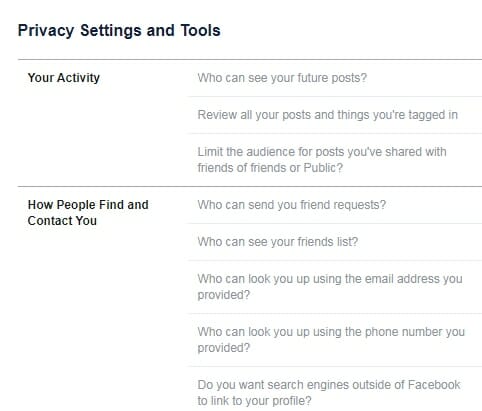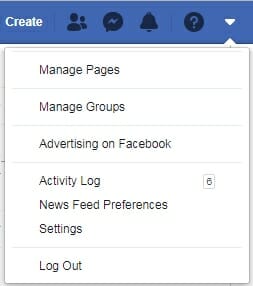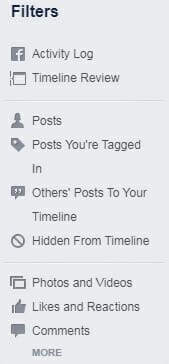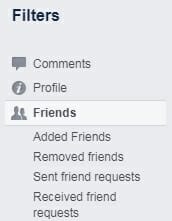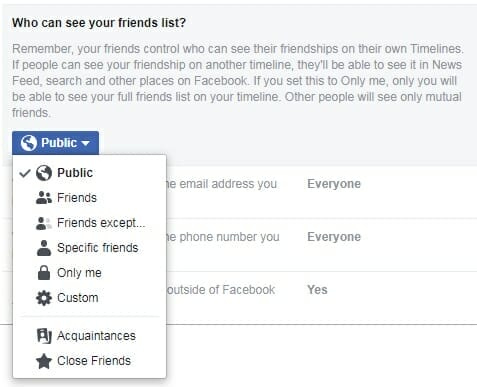By Judith Briles
Are you concerned about Facebook posts or requests? Many are. Next year is an election year and you can bet that Facebook will have hiccups.
Plus, we are getting calls and emails from our authors about Facebook and how to reduce unwanted friend requests, revealing too much information and reducing some of the oddball exposure that seems to emulate from Facebook.
Where to Start
- Go to Settings – Privacy in your Facebook account.
- Under Privacy Settings and Tools, there is a section called
How People Find and Contact You.
You can change the settings for:
Your Date of Birth
Also, this is one of the things I always recommend—DO NOT give your true birth date or day. Why?—because Facebook is the #1 social media platform for identity theft according to a recent IRS agent I had on my podcast.
Now you may be wondering why I would have an IRS agent—it was all about deductions for writers and authors. I advanced my age by 20 years. Now, when someone “new” looks me up—they may think … wow, she looks pretty good for such an old broad!
Suggestion: if you have already added it, CHANGE it now!
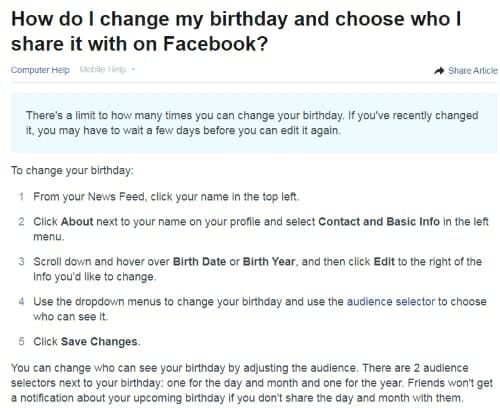
Other Helpful Information
Per Kelly Johnson of CornerstoneVA.com:
- For accepting friends or adding friends on Facebook, you can see any friends you have in common and check out that person’s profile before accepting a friend request.
- If you don’t know someone and just want to know what they post to Facebook, and if there is an option to follow them, give that preference over adding them as a friend. This allows you to see what they are up to, but your Timeline is not shared with them.
Immediately Report Spammy Friend Requests
When you delete a friend request, Facebook states that the sender won’t be notified.
But they might send you a new request. If you can’t get rid of them, you can use the Mark as Spam button—which comes up after you delete their request—to block further friend requests from that person—excellent suggestion.
Block Friend Requests from Strangers
Facebook allows you to restrict who can send you a friend request.
Not setting that limit is an open invitation for anyone to request your friendship—and this is the portal that predators lurk through.
If you’re receiving too many friend requests from strangers, you can review these settings.
Hide Your Friends List and Friend Activity
Allowing everyone to see who you’ve friended could subject your friends to unsolicited friend requests. That puts you in the unpopular column with many! So, it may be wise to restrict who can see your Friends list and friend activity. Afterall, it’s your Friends list, not the general public’s.
- To hide your Friends list, expand the Facebook menu from the top right and select Activity Log.

- Next, in the left-hand menu, click More underneath Comments to expand all Facebook sections.

- Now, click Friends to browse all activities related to adding, accepting, and removing friends.

Who Can See Your Friends List
You can further refine your privacy settings by choosing WHO can see your Friends list and where your friend activity will show up.
- Go to Settings – Privacy in your Facebook account.
- Under Privacy Settings and Tools – How People Find and Contact You, select Who can see your friend list?.
- Click Edit to its right to expand a list of options.

- The explanation hidden under the ? icon could help you decide which setting is right for you.

Final Thoughts
If there’s one thing all of need to not do is “set it … and forget it”.
My suggestion is that you should be do a check in every three to four months. Are your settings current and reflect what you want accessible to others?
Photo: BigStockPhoto