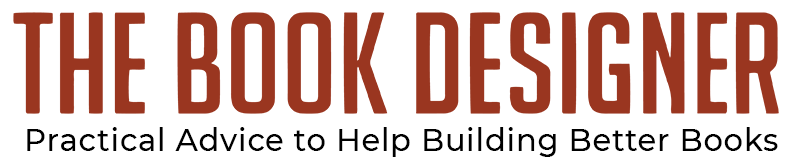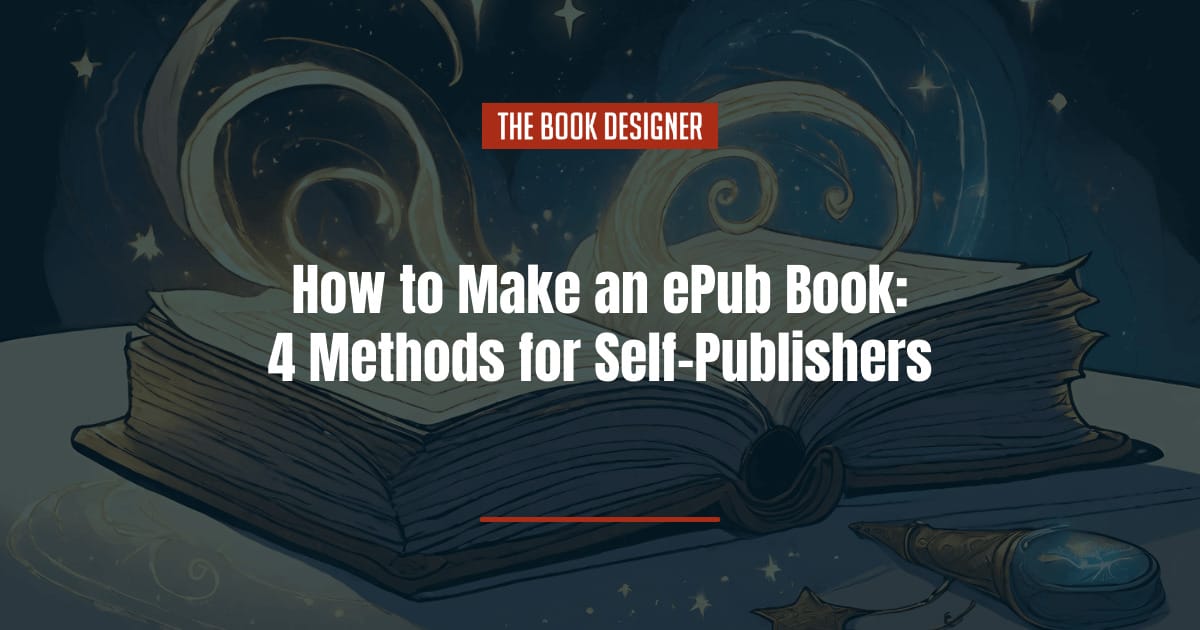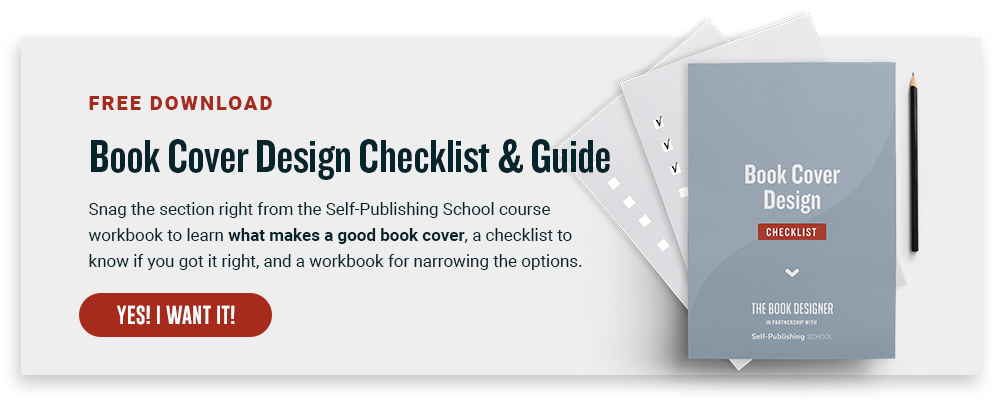The ePub file format has come to dominate the ebook landscape. While there are other formats out there, every major ebook retailer now accepts ePub files, including Amazon (they used to use their own MOBI file format, but that has largely become obsolete in the last few years). All of this begs the question of how to make an ePub ebook?
In the early days of ebook publishing, creating ebooks that actually looked good often took a fair amount of coding knowledge (since ePub files are essentially HTML and CSS files in a different package). But now there are a wealth of options for self-published authors, including some apps you’re probably already using.
If you’re self-publishing a book, you definitely don’t want to overlook offering an ebook version in addition to, or even instead of, a print edition. According to the Pew Research Center, as of 2021, nearly 30% of adults in the U.S. say they’ve read an ebook in the past 12 months, making up a significant portion of the book market (around 75% of U.S. adults say they’ve read a book in any format in the past year, so nearly half of readers are choosing ebooks at least some of the time).
Below, we’ll discuss what you need to know about how to make an ePub and four options for doing so:
Before You Start: Formatting Your Manuscript
Before you get started creating your ePub file, you’ll want to make sure that your manuscript is properly formatted and ready for conversion. This will save you time down the road, as it will eliminate many potential errors you might encounter otherwise.
Standardize Your Document Formatting
- Paragraphs: Standardize your paragraph formatting. This includes setting a consistent style for first-line indents (usually about 0.5 inches) or adding space between paragraphs if you prefer a block style. Be sure to set these in the document’s styles, rather than creating indents or spaces manually.
- Chapters and Headings: Use consistent heading styles for chapter titles and subheadings. In word processors like Microsoft Word, use the built-in heading styles for better consistency when the document is converted to ePub.
- Page Breaks: Insert page breaks at the end of each chapter to ensure they start on new pages in the eBook.
Clean Up Formatting
- Remove Extra Spaces and Tabs: Scan your document for any unnecessary spaces or tabs, especially at the beginning of paragraphs or around headings. You can use the Find and Replace feature to do this, too.
- Check Alignment: Ensure that your text is uniformly aligned, typically to the left. Justified alignment can be used but be aware of uneven spacing between words.
Review and Correct Content
- Proofreading: Carefully proofread your manuscript for spelling, grammar, and punctuation errors. Consider using software like Grammarly or a professional proofreader.
- Consistency Check: Ensure consistency in your writing style, character names, plot points, and timelines. It’s easier to change these at the manuscript stage than later on.
- Ensure All the Parts are There: Make sure you include all of the necessary parts of the front matter and back matter for your book before converting it.
Special Elements
- Images and Graphics: If your manuscript includes images, check their quality and format. They should be high-resolution and ideally in a format like JPEG or PNG.
- Tables and Lists: Format any tables, lists, or special text boxes consistently. Keep in mind that complex formatting might not always translate well into ePub format.
Now that you have a clean, formatted manuscript, we’ll move on to actually converting that manuscript into an ePub file for uploading to your ebook distributor(s) of choice.
How to Make an ePub, Option 1: Ebook Formatting Apps
In the last few years, a number of apps have been developed for creating ebook files—Atticus and Vellum are two of the most popular premium apps, though there are also free apps from a variety of ebook distribution services, like Amazon’s Kindle Create.
To use these apps, you’ll create a clean version of your manuscript with styles properly applied in your word processor of choice (although you can write directly in these apps if you prefer). You then import your manuscript and apply your template of choice to the text.
Most ebook conversion apps include preview functions that allow you to see what your finished ePub file will look like, which is a great way to ensure consistency throughout the finished product.
You can also use simple conversion software like Calibre (which is technically an ebook management app) for converting your word processor files to ePub, but more on that later.
How to Make an ePub, Option 2: Use an App That Exports ePub Files
A number of applications, including many word processors, now support exporting directly to ePub format. Google Docs is one example, though the functionality also exists in apps like Bear.
Many writing apps specifically made for authors also now support ePub exporting. Scrivener and Ulysses both have ePub export functions built in. If you use a dedicated writing app for your books beyond a word processor, you can generally see if it will support ePub files by looking for an “export” menu and checking to see which file types are supported.
If your book has fairly straightforward formatting, the ePub exports from these apps are usually sufficient and will be accepted by most retailers.
What’s the downside? Well, there are a couple of things.
First of all, none of the files created by these apps will display quite the way that you expect them to in various e-readers, especially if you’ve got an ebook that’s got any complicated formatting such as drop-caps, tables, inset images, fancy typography, etc.
The apps will try to reproduce on the screen what you were trying to create for the printed page, but often the style rules that the apps try to create make an incredible mess in one or more e-reader. You might find that one app or e-reader doesn’t display images at all, while another displays them either very small or very large.
All of these programs also have idiosyncrasies; most create ePub files that are very difficult to customize, since they may treat any style change (italics, font size, indents, etc.) as a unique case, rather than applying a document-wide style. If you use the Styles formatting rules that all of these apps allow—apply a Body style to all body text paragraphs, for example, rather than formatting them as 12pt. Palatino and hitting the tab at the beginning of every paragraph—the results will be better, but inevitably the ePub files produced this way contain WAY too much code, enough to swell the file size.
While file sizes might not seem like much of an issue given widespread access to broadband internet, it is a problem when you upload the file to Amazon KDP. KDP will deduct a “delivery cost” of $0.15 per megabyte of file size on each download from your royalty (assuming you’re using the 70% royalty option; KDP doesn’t deduct delivery fees at the 35% royalty level).
How to Make an ePub, Option #3: Converting to ePub Using an App or Online Service
Most of us start with a manuscript—a Microsoft Word, Google Doc, or RTF (Rich Text Format) doc that we’re looking to turn into an ebook. While a Word doc isn’t an ebook, you can format the text and even insert images, hyperlinks, and the other paraphernalia that make up an ebook, and then either export or use an app to convert the document into ePub format.
There are many, many such apps, both open-source and commercial, but we’re only going to talk about the one already mentioned: Calibre.
Calibre was created to convert between an impressive variety of ebook and manuscript formats, including HTML, RTF, DOCX, mobi, AZW3, and, of course, ePub. It has a number of controls that allow you to fine-tune the conversion—but if your document’s simple, the standard settings will probably do.
Calibre contains a WYSIWYG ebook editor that allows you to clean up your ePub file after the conversion, and potentially add some additional customizations to the content and foramt.
There are also a number of ways to upload a Word document and get an ePub file. (Most of them fall under the paid conversion option, which comes below.) Many of the retailers allow you to upload a Word document directly.
Many ebook distributors, including Amazon KDP, will accept a Word Document or RTF file directly, without having to convert it prior to uploading.
The downside here is the same as in Option #2—the conversions are rarely perfect. And in most cases, there’s little that you can do about it, since the conversion is automated, and handled completely by the retailer.
If you go this route, it is essential that you check your ebook out, not just on the retailer’s “preview” or “Look Inside” widget, but on an actual e-reader.
How to Make an ePub, Option #4: Use an Ebook Designer or Company to Handle the Conversion
Now, if you’re creating a simple ebook that doesn’t include images, special formatting, tables, charts, or any other complex features, you can likely do the conversion yourself with some time and a modicum of technical ability. That said, there are plenty of times when hiring a company to format your ebook for you make sense:
- You’ve got complex design elements (tables, lots of images, sidebars, endnotes, drop capitals, etc.) that will require special care.
- You’re trying to create a fixed-format ebook (again, this is not a PDF.)
- You want to add a read-aloud track, video, or other interactive enhancements.
- Your book contains non-Latin characters.
- You’ve got complex chapter headers.
- You want the ebook to look good, whatever device it’s read on, and you don’t want to spend the time learning how to make that happen.
- The idea of looking at HTML makes you break out in hives.
You can either hire a freelance book formatter to do this conversion for you (be sure to read plenty of reviews or—better yet—get a personal recommendation from authors you know) or purchase a self-publishing package that includes these services.
Final Thoughts on How to Make an ePub
Ebooks are an important format for self-published authors, and learning how to make an ePub file yourself can save money. ePub conversion has come a long way since the early days of ebooks, making it easy for virtually any author to create a simple version of an ebook on their own. That said, there are times when hiring someone else to do it makes way more sense, especially if you’d rather spend your time writing.
Editor’s Note: This article was originally written by David Kudler in 2015 but has been updated and rewritten by The Book Designer editorial team.