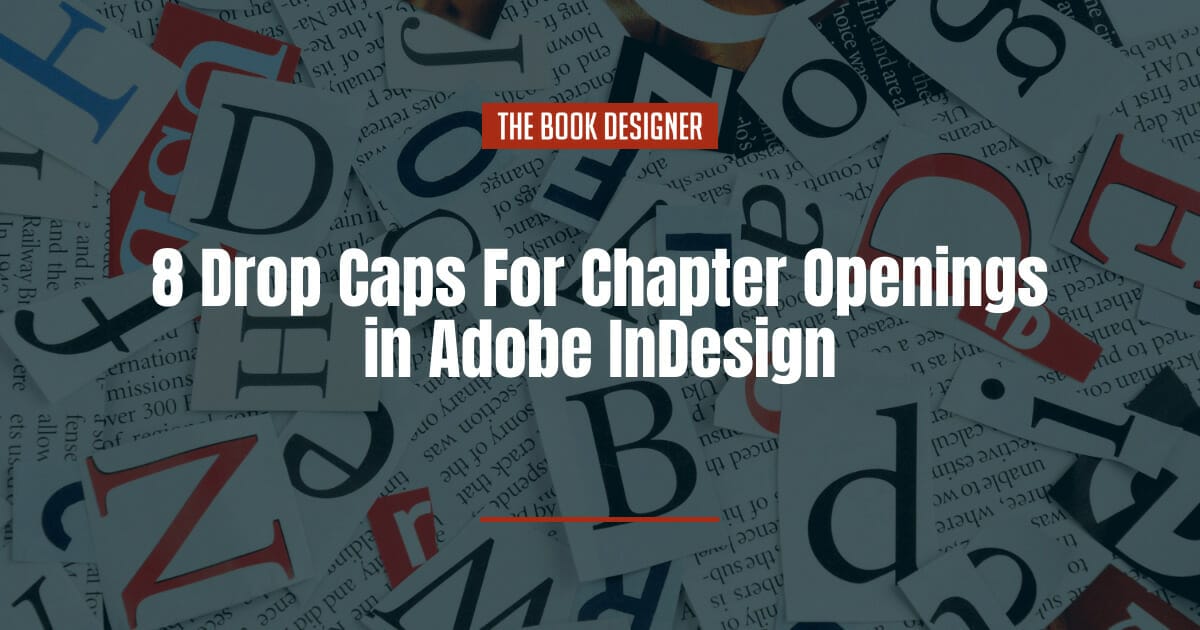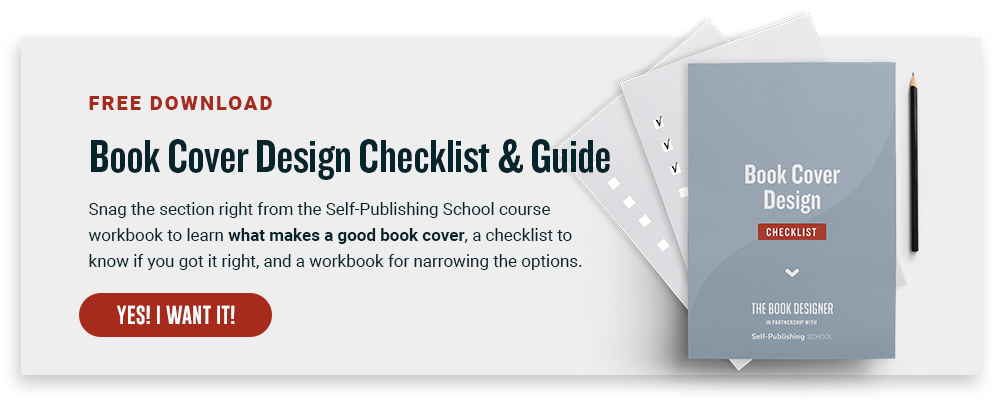When you start to design your book, one of the first things you might realize is that the chapter opening pages have the greatest potential for design elements, including drop caps and ornamentation. The rest of the book has to do the duty of conveying the meaning in the manuscript, and we judge book designs by how well they get out of the way of the communication between the author and the reader, while making the book as readable as possible while using distinctive fonts that lend their own imprint to the look of the page.
And since the advent of desktop publishing and page layout software, the favorite decorative element at the beginning of chapters has got to be the drop cap. Many word processors now offer the drop cap as an option, automatically formatting the beginning of the paragraph to accommodate them.
In powerful page layout programs like Adobe InDesign, the control we have over elements like drop caps is truly remarkable, and largely automatic once you’ve formatted your paragraph and character styles to get the effect you want.
Let’s take a look at some solutions for using this design element.
Styles of Drop Caps
There are lots of ways to use the drop cap. This page, a sample from my archive of InDesign Book Templates, has a chapter opening in Centaur, text in Adobe Caslon Pro, and a small ornament from the Warnock font. I call this one the “flaming meteor,” but you can give it your own name.
Here we see a 2-line drop cap exactly as it would be if you just pushed the “drop cap” button. It uses the capital of the text font and simply enlarges it to fill the space of 2 lines, here 30 points.
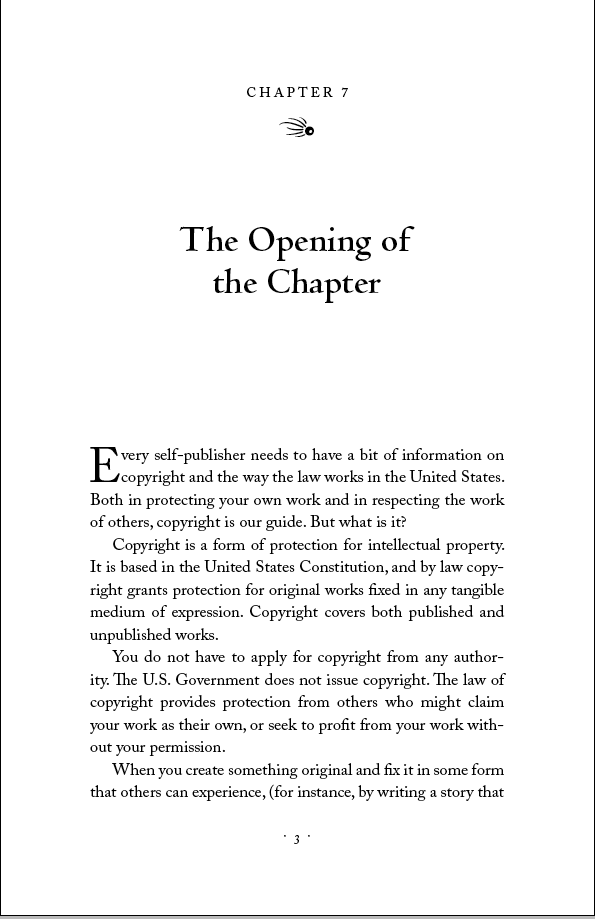
I guess it’s okay, but it looks pretty boring to me. It doesn’t add much to the page. To give it some life, I’ve changed the font to Centaur, to mirror the font in the chapter title, and increased the drop to 3 lines. Have a look:
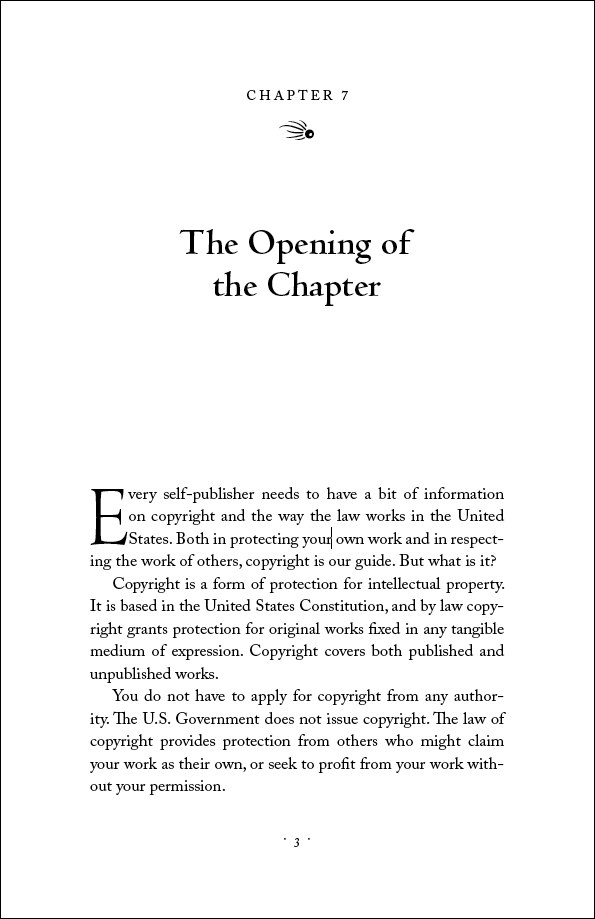
It’s an improvement for sure. But we’re still firmly in the “classical roman font” arena. What else could we add to the page? How about something entirely different? Here I’ve changed the font to Madrone and, due to the heavy nature of the type, screened it back to 25% black:
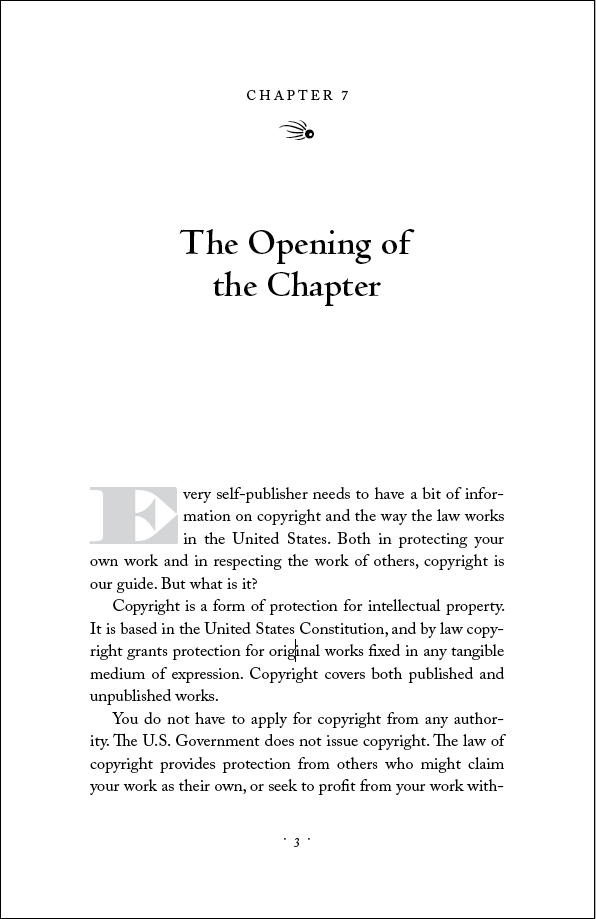
Dropping isn’t the only thing drop caps can do. They can just as easily stand up away from the line, in which case they’re called “stand-up caps.” Here’s an example in Party LET where there’s no drop at all:
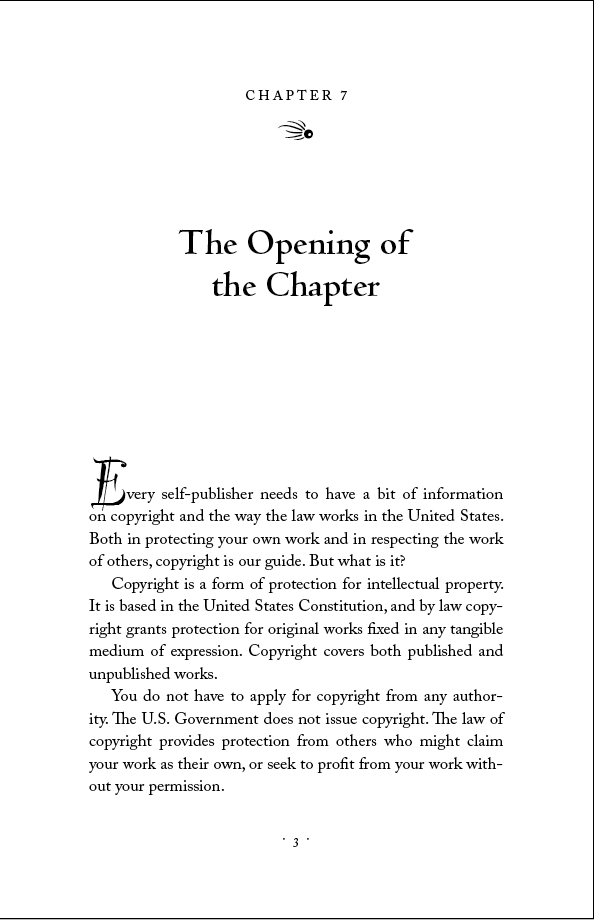
But wait, there’s more! If we take this same design and manipulate both the drop and the stand-up, we can get a drop/stand hybrid that has an appeal all its own:
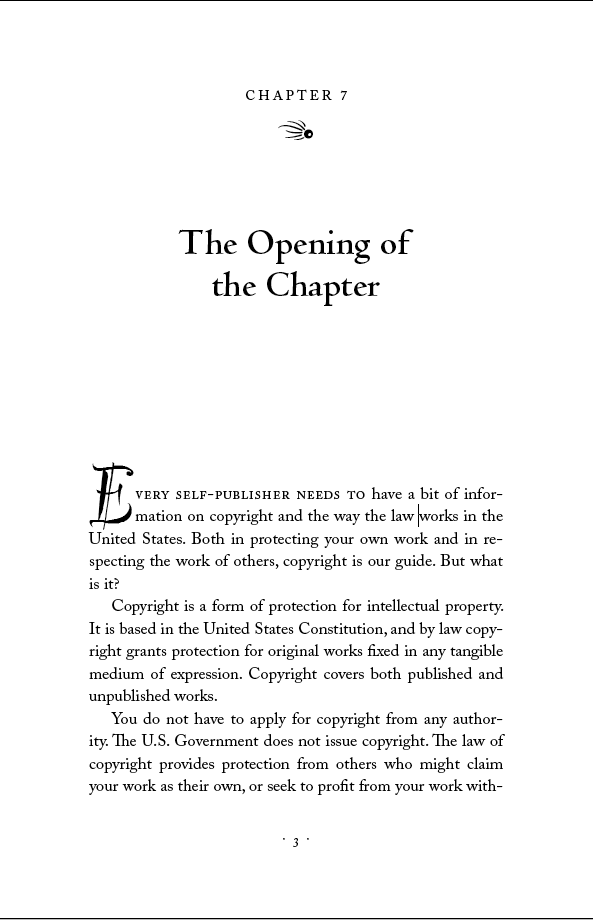
I’ve also introduced another element to go with the drop cap: a series of words in letterspaced small caps. This is a run-in effect that can be programmed into InDesign’s functions, and lends an elegant air to the beginning of the chapter.
Now I’m cooking, but we’re not finished. Here’s another example of some of the power you can manipulate in InDesign to get effects you might not think possible:
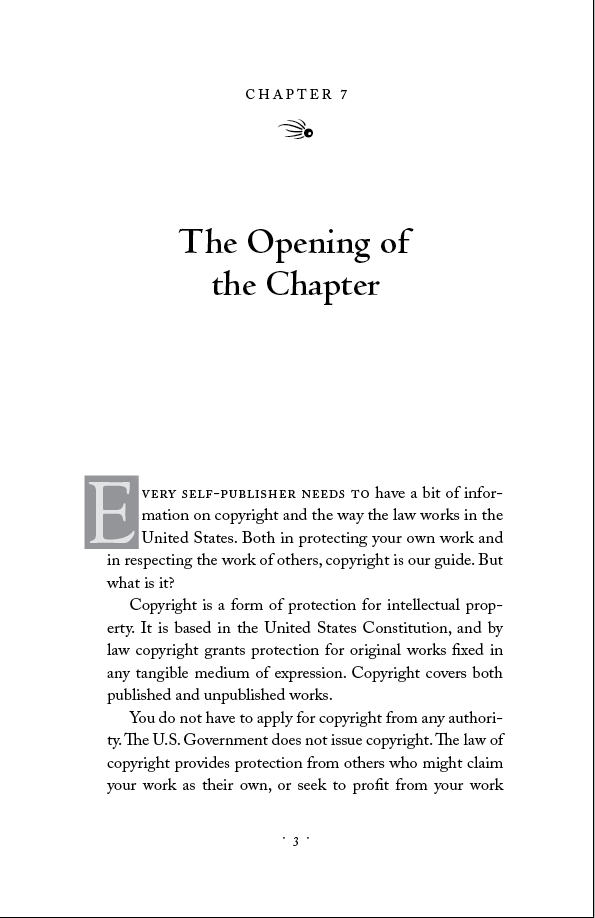
This two-toned, hanging indent 3-line drop cap is in Goudy Old Style. All the toning, of the background box (40%) and the drop cap (10%) is carried out automatically through InDesign’s normal functions.
Of course, you don’t have to use type at all. Like the illuminated manuscripts of old, you can use wildly decorative elements for drop caps. Here’s a Victorian decorated letter embedded inline as a graphic:
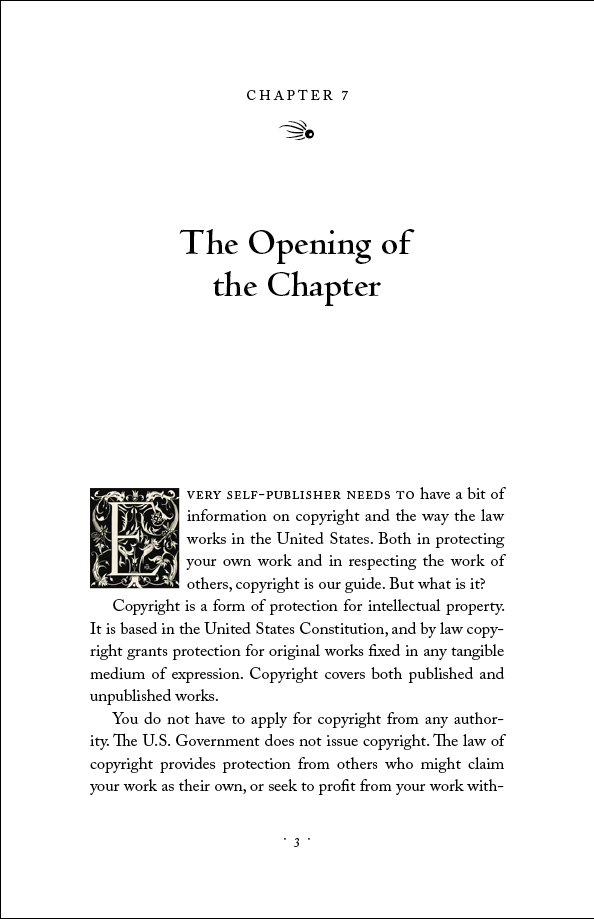
Okay, one more to end this little journey. When you’re designing, it’s good to just let go sometimes and do things that may not work in the end, but take you in a new direction. Here I’ve used an alternative form of a Zapfino capital and tinted it way back to 12%, allowing me to overlay it right on top of the rest of the type for a really unusual drop cap look. This is also completely automated through InDesign’s controls:
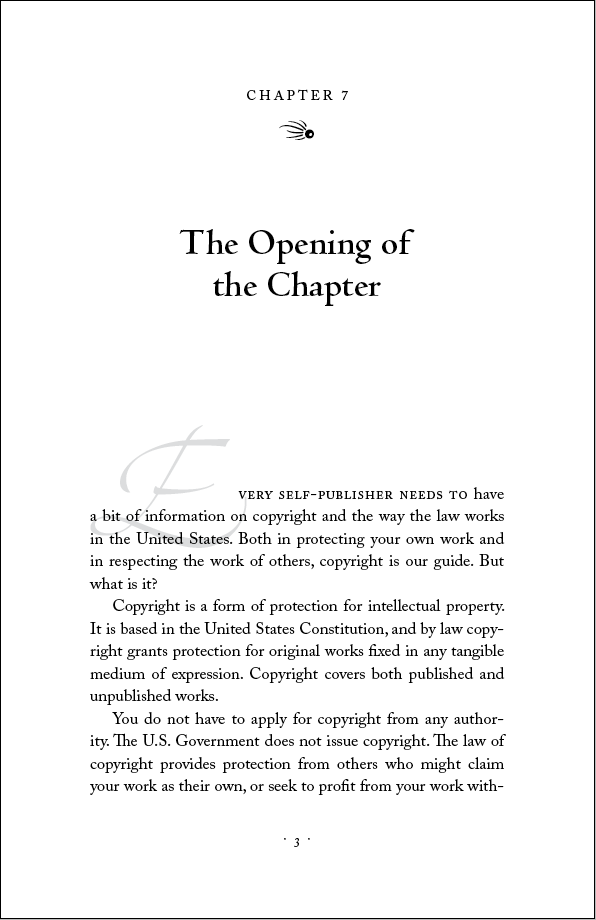
Well, there you have 8 examples of what you can do with drop caps, and I’m sure there are hundreds more if you just experiment. In the end you’ll have to decide if the treatment is suitable for the book, but don’t be afraid to try something new. It’s your book!
One thing to note is that while including drop caps in ebooks is possible, the general consensus is that it causes more frustration than it’s worth. Instead, consider formatting the starting few words of your chapters differently, such as using a larger typeface, bold or italic styling, or even a small caps font. This can have a similar effect as drop caps in elevating your chapter opening layouts, without all of the frustration that drop caps can present.