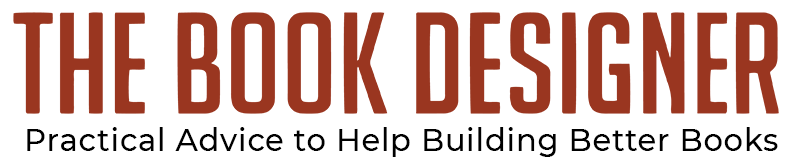There are apps galore on the internet. But of the millions of apps, tools, extensions, and plugins available, which ones can help you and not further distract you or worse of all, hinder you in your work?
Ah, those are the issues, aren’t they?
I make it a habit of chasing after new tools I hear about, trying them out, and ferreting away those I don’t think can serve other indie authors or me. It’s not always an easy task. I must confess that in some cases, I learn about new apps, sign up for them, try them out, then a month later forget why they seemed appealing.
That’s life on the ‘net sometimes.
So, yes, I can be distracted by shiny new objects that tantalize newcomers. The temptation can be great sometimes. But I need to remind myself that it’s important to not lose sight of the tools that can really help us versus those that may be pricey and pretty but not necessary.
What follows is a big list of tools I’ve discovered and tested. (I know of even more but this post was growing too long so I had to pare the list down.) You may see some as distractions but what I’ve tried to do is provide a wide enough selection to provide options and appeal to meet the needs of different authors.
Okay, let’s get started on the list.
Is Social Media Distracting You from Your Writing? Try These Tools
Don’t let Pinterest keep you from reaching your daily writing goal. If it is, or if you just can’t seem to get off email or Facebook, try one of these apps.
-
Anti-Social
I read somewhere that Jonathan Franzen obliterated the Ethernet card in his laptop and locked himself in a drab room in order to avoid distractions that would divert his attention away from his manuscript. Think about it. You sit down to write and suddenly you wonder what you should prepare for dinner or which bottle of wine you should purchase when you go to Costco later in the day. If this happens to you, Anti-Social may be the app you need. Basically, this app will block you from your own temptations whenever you’re trying to write. This is how it works. Suppose you want to spend the next three hours writing. Just turn on Anti-Social, schedule it for three hours, and you’ll be blocked from distracting social media websites. Unfortunately, this particular application is only available to Mac users.
-
SelfControl
Do you lack self-control when you’re on the internet, checking into your LinkedIn groups or joining a Hangout on Google+? When you’re supposed to be writing your next book, do you find yourself sneaking a peek at the latest email you received? You’re not alone. This free application will block you from accessing the websites that distract you the most for a set period of time that you determine. Until that timer expires, you will be unable to access those sites—even if you restart your computer or delete the application. So make sure that you really don’t want to access those sites before you set the timer.
-
StayFocusd
This is a free Chrome extension that will help you to stay more focused on your writing by restricting the amount of time you spend on websites that can absorb too much of your time. Let’s say that you allot yourself one hour on social media per day. This extension will make your designated networks, videos, and games unavailable to you once you’ve used up your time. This may be the perfect app for you.
-
Write or Die
First, you configure your writing time, word goal, and preferred punishment should your fingers stop typing. Once the setup is complete, you’ll need to type continuously; otherwise, there will be consequences. In case you’re wondering what those consequences might be, here they are:
Gentle Mode: A certain amount of time after you stop writing, a box will pop up, gently reminding you to continue writing.
Normal Mode: If you persistently avoid writing, you will be played a most unpleasant sound. The sound will stop if and only if you continue to write.
Kamikaze Mode: You will need to keep writing or your work will unwrite itself. That consequence should keep everyone on track.
If you manage to reach your writing goal, you can save your new chapter or blog post to Dropbox, E-mail, Clipboard, or a text file, which is a computer file that only contains text and has no special formatting such as bolded, italicized or underlined text.
A Different Breed of Distraction-Free Writing Apps
-
Byword
Use can use this “markdown editor” application on your PC, iPad, or Mac. With this app, you can write your blog posts on your iPad, review it on your PC, and publish it on WordPress, Tumblr, or Blogger. You can also export directly to Evernote and Dropbox. Basically, markdown creates easy-to-read text, similar to plain text emails, which don’t contain formatting. The lack of formatting makes the text easier to convert to HTML code for your website. And it prevents you from fussing with the formatting options on Microsoft Word.
-
Calmly Writer (Chrome Web Store)
Are you sometimes distracted by your desire to format your book as you write it? You won’t be able to do that with Calmly Writer. This Chrome extension has a one-time cost of $4.99. Again, with Microsoft Word or even Pages, the potential to start tinkering with formatting is always there. This app is a text editor designed “to focus on what you want to tell, with a simple, unobtrusive and distraction-free interface.”
-
iA Writer
Use this app on your Mac or Android devices. Similar to OmmWriter, it’s also distraction free. The program has a one-time fee of $9.99. This app is a minimalist text editor for PCs and Macs. It promises to keep you focused on your writing by ridding you from the potential to become distracted by unnecessary formatting. However, there are some features you can add to your manuscript, such as graphs, tables, and images. So, it’s distraction-free with a few possibly distracting features.
-
OmmWriter
This app, which syncs with Macs and PCs, provides a distraction-free writing environment. While using this app, you can change the color of the page, the font, and adjust the ambient music, and keyboard sounds. You can save what you write as a Text File or as a PDF. Once you open your account, start writing and using its features. Pay a one-time fee of $5.99 to start using it. I purchased this app and absolutely love it. Now I say that it’s distraction free because once you’re in OmmWriter, you can’t navigate anywhere without shutting the program down.
With the Right Atmosphere, You Can Be More Creative
Does atmosphere affect our creativity? Of course it does. Try these apps to enhance yours.
-
Coffitivity
According to research, it can be more difficult for some people to be productive in a quiet space. That is why some people can get more writing done in the middle of Starbucks, where people are chatting, ordering lattes, and munching on muffins. This app will create a background of coffee shop sounds to soothe you into your sweet spot of writing. It claims to produce the perfect mix of calm and commotion. This app is available for the iPad, iPhone, and Mac in the iTunes store for $1.99. There are a number of similar apps, or you can simply write your next book at a coffee shop.
-
Google Play Music
Formerly Songza, this program from Google is completely free to use. To find this app, type Google Play Music in your search bar.
-
WriteRoom
Again, this app could easily have gone into a different category. Some apps just don’t distinguish themselves that easily! WriteRoom is available from Apple’s App Store. It’s designed to be an alternative to Microsoft Word. Basically, the program allows you to write and that’s it. You can’t add formatting or insert screenshots. All you can do is write, and sometimes that’s exactly all you need to do, especially if you’re writing nonfiction. This app costs $13.99.
Writing Organization Tools for Your Manuscript
-
My Life Organized
Available for Windows, Android, and iOS, this app is an online task manager you can use to set goals, track to-do lists, and identify recurring tasks. Check it out because it has many features and is available for free.
-
Scrivener
I include this app even though I’ve never used it. I’ve heard enough writers extol the virtues of Scrivener that I thought I should at least include it on this list. Apparently, it’s a great software for organizing chapters, blog posts, etc.
Apps to Save You Time
Of the apps below, I use Trello, Rescue Time, and Dropbox and wouldn’t be without them.
-
Dropbox
MIT students developed this application in 2007 by MIT students who were tired of emailing files as they moved from one computer to another. Similar to Evernote, you can save files, photos, and videos to your Dropbox on your iPad and then access the information later on your PC or iMac at home. Dropbox offers both free and fee-based versions. I use the free version and it’s all I need. I also use Dropbox for file sharing.
-
Evernote
If you use a PC, Mac, iPad, and/or a laptop to write, then you may find Evernote a useful tool. You can place research, documents, images, audio notes, and web clips (web pages) into this app, and access it wherever you happen to be and on whatever device you’re using at the time. For example, while working on your PC you may find an image that you like, save it to Evernote, and when you’re in a coffee shop with your laptop later in the day, you’ll be able to access it to post on Facebook. With this tool, you’ll have access to all of your research for your next book wherever you happen to be seated and with whichever device you happen to be using. I’ve tried to use Evernote but could never get the hang of it. I guess I like the simplicity of Dropbox too much.
-
Rescue Time
Afraid you’re spending too much time on Facebook? This app might break your habit. Once you sign up for it, Rescue Time will send you a weekly report outlining how much time you spent the previous week while writing, search on the internet, and while using social media. This app received an Editor’s Choice designation from PCMag.com and a glowing review.
-
Trello
If you have too many lists on paper lying around your desk, this app will clear the clutter. You can organize your Trello lists by category, and mark the ones you complete. Try the free version of the online program before signing up for the paid version. I use it to keep track of my list of planned blog posts.
-
Wunderlist (Mac App Store)
This is a task manager that will sync your phone, tablet, laptop, and computer.
Websites to Help You Find Great Content
You could spend hours curating information, but who has the time? Quickly scan these web pages and applications, and use the best information you can find in 5 to 10 minutes. You will keep yourself abreast of events through this process and become known as a must-follow writer.
-
Alltop
Created by social media megastar and venture capitalist Guy Kawasaki, this is the mother of all curation websites. You’ll find the day’s top articles here in every possible niche. Just use the search bar to find posts in your niche.
-
BoardReader
This search engine will crawl the web for trending topics posted on social media networks. Look for information relevant to your readership.
-
Feedly
Get started with Feedly by signing in with your Gmail account or Facebook account. Once the initial process is completed, your blog subscriptions will be compiled on your Feedly home page. You can decide whether to see the headlines only, or see the news in a magazine style. Using Feedly will keep your inbox less crowded by aggregating your blog subscriptions in one place.
-
Google Trends
When you arrive on the page, you’ll see a list of the top-trending stories of the moment. You can initiate searches by category or country. See what’s trending on the web and even use this information to determine the subject of your next blog post.
-
Postris
Formerly an app for Pinterest, Postris now focuses on Instagram. With this app, you’ll have easy access to seeing what’s trending, track popular tags and users, and see what your followers are posting. Use this app to find images to repost.
Surfing with Your Mobile Devices
Do you prefer to conduct your Internet navigation on mobile devices? Then try some of these applications.
-
Daily/h4>
If you use the scheduling application Buffer, Daily is a companion app. Daily will suggest stories. Select the ones you prefer with a touch of the finger, and Daily will send the story to your queue for scheduling. It’s one of the easiest curation apps to use.
-
Flipboard
Described as “your personal magazine,” this tool enables users to keep up on the latest nuggets of news from The New York Times, Twitter, and other social media networks. Simply slide your finger to turn the pages.
See Your Curated Content from Any Device
With the next set of applications, if you find a great article while navigating the web from your smartphone as you wait for your latte, you’ll be able to access it again from your PC, iMac, or tablet. These applications will help you save time because you won’t forget where you saw a great image or read a newsy tidbit that you can use as a writing prompt or tweet. Here they are.
-
BagTheWeb
BagTheWeb is a web curation tool that enables users to scan the Internet and collect, publish, and share information via “bags.” You can share collected information on your social networks or just use the information you find for your next post.
-
Bundlr
Bundlr was designed with the idea of making online content available and categorized from any PC or mobile device. It is similar to Evernote and Pocket. Get started by signing in with Twitter, Google, or Facebook.
-
Pocket
Use Pocket , a free tool, to discover, save, and recommend stories and news items. Similar to Evernote and Dropbox, Pocket allows you to find content, save it to the application, organize topics, and then later on read the posts you saved from any device including your PC, iPhone, iPad, or other device. In addition, Pocket offers a social media sharing control center. Having great information that is categorized will help you to better store information for sharing on social media platforms. Don’t forget to add your own blog posts to your cache.
-
Instapaper
This tool is similar to Evernote and Dropbox. Instapaper bookmarks articles you want to read when you have more time. You can upload a bookmarklet to your browser for easy access to your articles and for bookmarking certain web pages. You can start with a free account and test it.
Don’t miss my next post which will continue the list and include social media dashboards and scheduling apps, Chrome extensions, WordPress plugins and editing tools.
Got something to add to the list? Let us know in the comments.
Photo: Pixabay.com. Scrivener link contains affiliate code.