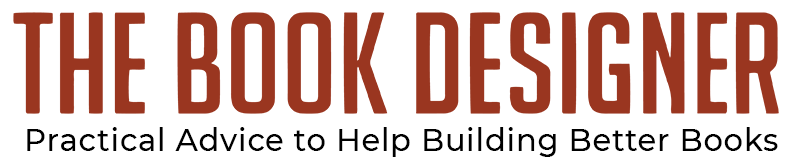By Frances Caballo
You know the saying that a picture is worth 1,000 words? It may be true but what’s proven is that a photo is better than text when it comes to social media engagement.
As much as you may think that you prefer text over visuals, perhaps because you’re a writer, your brain can process images 60,000 times faster than text.
Yeah, your brain prefers visuals.
This helps to explain why images are so important in our marketing, whether we put them on Twitter or add them to our blog posts. And it accounts for the rapid growth of social media platforms such as Pinterest, Snapchat, and Instagram.
Think about Tumblr. It began as a blogging platform. Go to Tumblr these days, and you’ll be amazed by the images there.
Do you include images with your blog posts? It’s now known that blog posts with images receive more views and blog posts with several images encourage readers to keep reading.
Jeff Bullas, HubSpot, and MDG Advertising all indicate that blog posts with images receive as much as 94% more total views than articles without images.
And according to Brain Rules, when people hear information, they will remember 10% of the details three days later. But when an image is paired with the information, people retain 65% of the information three days later.
The brain is more accustomed to processing images because 90% of the information sent to the brain is visual.
Think about the times you’ve been on Twitter. Do you even look at tweets that don’t have images or videos or GIFs attached to them anymore? I rarely do. What attract my eye and my attention are images, videos, and GIFs.
In a blog post, Social Media Examiner reported, “You can get a 150% increase in retweets just by including images.” While that percentage seems exaggerated to me, I do know from experience that images boosted engagement a lot.
So whether you’re using Facebook, Twitter, Google+, Tumblr, or another social media platform, always include an image or a video because visuals increase reading and engagement.
Finding and Using Copyright-Free Images
Now that we’ve established the importance of visuals, where can an indie author locate all these pictures?
What you don’t want to do is go to Google Images, download an image, and upload it to your blog or social media channels. Copyright laws protect many of those images, and you don’t want to violate those laws.
What too many people do is grab an image from Pinterest and post it on Facebook or Twitter. You don’t want to do that either.
Copyright-free images, however, are abundantly available on the Internet. Here are a few examples:
When it comes to fun memes, it’s different. They seem to be created for sharing. But when it comes to images, it’s a different story.
For example, during the Northern California fires in October, I did post an image of the fires on Facebook. But I also credited the photographer, Kent Porter.
Everyone reposts memes, and I don’t see them as an issue. But it’s not right or fair to repost l images without crediting the photographer or the website where you found them.
And if you see a beautiful quote on Pinterest, use the quote if it’s a famous person such as Stephen King or Nora Ephron and create your own beautiful image.
Have you heard of Canva.com? It’s an easy-to-use image creation tool that uses drag-and-drop technology. Using Canva, you can upload a copyright-free image, select your text, bold it or italicize it, and download it for posting anywhere on the internet, including your blog.
Heck, you can even make your own book cover using Canva as well as Pinterest graphics, Tumblr images, business cards, or a web banner. Use Canva also to make a Facebook banner and Twitter header as well as your YouTube channel artwork.
Canva is completely free, and you’ll find tutorials at https://designschool.canva.com/tutorials/.
Here are some images I created using Canva and copyright-free images (except for one example).
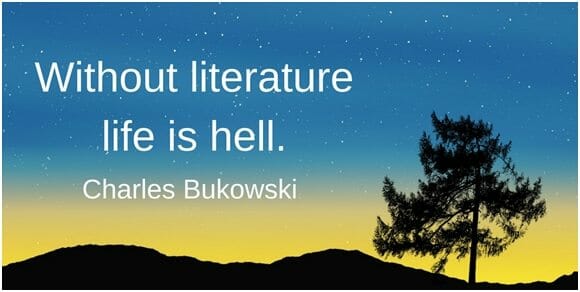
Note: In the below image, I purchased the image and added the quote.
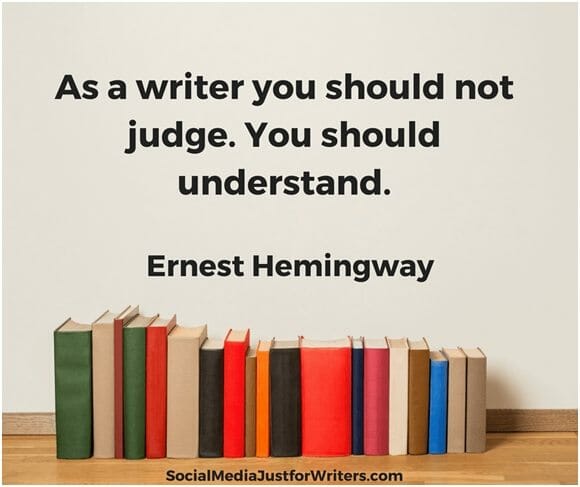

In the next example, I downloaded a copyright-free image from Pixabay, added my branding, and uploaded it to my blog post on 50 blog topics.

How to Use Canva
Once you sign up at Canva.com, you’ll see the options you can choose from.
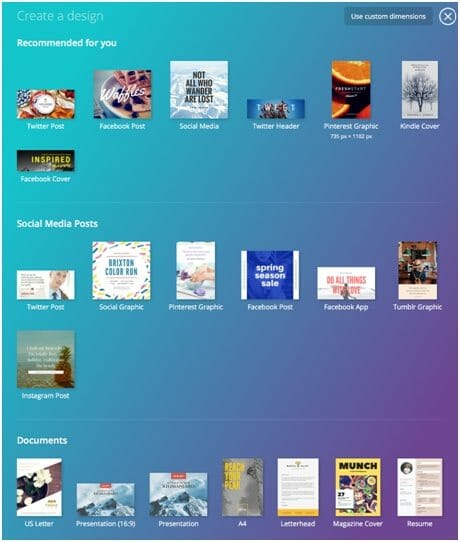
Select a template and either upload your own image or purchase one from Canva. Then select the type of text, font, and point size you want.
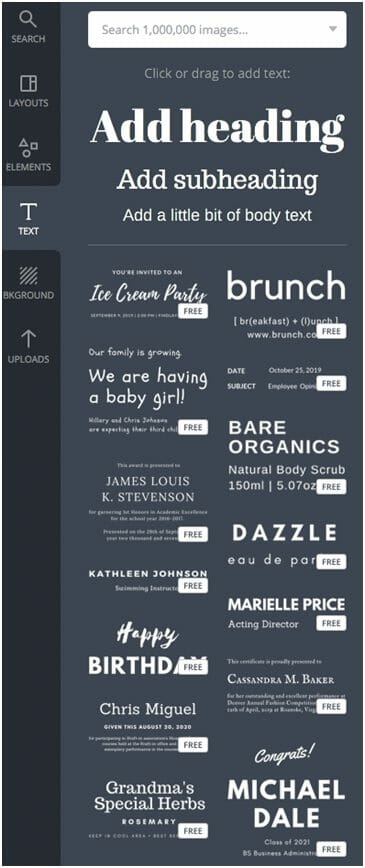
Canva also has a library of free and paid backgrounds, offers the ability for you to adjust your own color for branding, and has suggested layouts. The elements that are available are mostly free.
With the availability of copyright-free images available on the internet coupled with Canva.com, you can create all the images you want and need for your marketing and blog posts.
Photo: BigStockPhoto