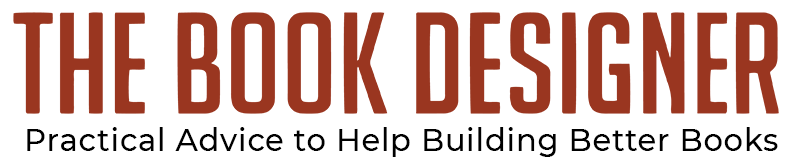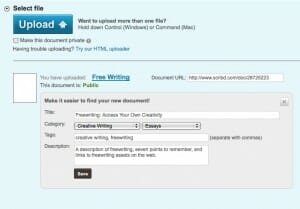![]() After listening to Scott James at the recent Get Published! Workshop, I really wanted to get familiar with Scribd.com, the document-sharing website that had partnered with him in launching is second novel, The Sower. James had talked about the massive, dedicated following there, and how people were learning new ways to use the service.
After listening to Scott James at the recent Get Published! Workshop, I really wanted to get familiar with Scribd.com, the document-sharing website that had partnered with him in launching is second novel, The Sower. James had talked about the massive, dedicated following there, and how people were learning new ways to use the service.
I realized I had the perfect document to experiment with, my report on Creating a PDF for Lightning Source Print on Demand in Adobe InDesign CS4. I give this report away to anyone who wants it, and on Scribd.com I could offer it to a much larger audience.
Since my goal was to get it to as many people as I could who would profit from the step-by-step instruction through the maze of the LSI instructions, Scribd seemed like the perfect choice.
What Is Scribd?
Scribd is a document sharing site with some social media functions added. I set up an account, which is free, and filled out my profile with all the usual information. (As an aside, it’s always a good idea to fill out the profile forms on websites or community sites you join. Each usually has a link to your website, a biographical text you can enter, and an avatar.)The interface at Scribd, although it features brown, one of my least-favorite colors for the web, is well thought-out and remarkably easy to use. The developers ease your way into Scribd by making it ridiculously easy to start uploading documents right away.
It was a matter of a couple of minutes after signing up that I had uploaded my PDF to the site. Clicking the big Upload button gives you the option to upload one file, many files, or to create a document right on the spot by typing into an Enter Text window. If you have a lot of documents to upload you can download their Desktop Uploader, which makes the process very easy.
Once you select your topic the document uploads right away, and you’re taken to a screen where you can change the title, set up the category the document will be filed under, and add tags and a description. This will help people find your document when using Scribd’s search function.
Each document is given its own unique URL, so you can point to that web address anytime you want to reference the document. In the accompanying screen shot, you can see I’ve uploaded a 2-page instruction sheet I wrote on freewriting. This explains what freewriting is, gives some pointers on how to do it, and has a number of useful links at the end.
Neat Scribd Tricks
As a brand new user, the first thing I wanted to know was how I could access these documents, now that I had them on Scribd. I opened my first PDF and clicked on the “share” button, and found there options to:
- email the URL, along with a message if I liked
- share the document with status updates on Facebook, Twitter, LinkedIn, Delicious, Stumbleupon and other social media sites
- embed the entire document in a blog post or website by simply clicking a button to copy the html required
- add a comment to the document, called a “Scribble”
I grabbed the embed code with one click, and pasted into this blog post here:
Creating a PDF for Lightning Source Print-on-Demand in Adobe InDesign CS4
If you have a few minutes, you might like to explore this embedded document, and see the powerful choices Scribd gives you even remotely. You can see the three viewing options in the Scribd viewer by changing the selections in the bottom left corner, from “Scroll” to “Book” to “Sideshow”. You can also:
- download the file right from this window
- print the document or view it full screen
- search the document or access any of the other sharing commands
The Power of Scribd
When you start to think about how to use this simple and powerful service, you can see why organizations like Microsoft, UNICEF, the International Red Cross, many book publishers, and 50 million other people use Scribd. Here are just some ways you could use Scribd:
- Make marketing documents available to media
- Store product manuals for customer access
- Share documents related to projects with other people
- Safely store important documents (you can mark any document “private” so you don’t have to share)
- Get exposure to search engines
- Post an easy-to-share version of sample chapters from a book
- Use instructional guides as a way to promote your business, your blog, or your services
- Distribute course materials to students or enrollees
The list just goes on and on. You can also use Scribd, as Scott James did, as an integral part of your platform. He described his Subscribers on Scribd as his “platform” in his talk at BAIPA, since he has over 34,000 followers in his Kemble Scott identity, the name under which he writes his novels. That’s a powerful part of any writer’s platform. When you release a new document, all your subscribers are notified.
I can’t possibly cover all the ways that Scribd.com is being used but it’s obvious with even a small exposure to the site that it can be massively useful, and I intend to post more documents there as they are developed. Because Scribd also provides statistics on your documents, I can tell you that since I uploaded the PDF yesterday, it has been read 19 times. I’ll explore some of the other capabilities of Scribd in a future post, so watch for it.
If you’ve already made use of this site, what do you like or dislike about it? Has it been effective? I’d love to hear from you.
Takeaway: Scribd.com is a document-sharing service that’s free, fast, effective, flexible, with tens of millions of users and a dizzying number of possible uses. Check it out.