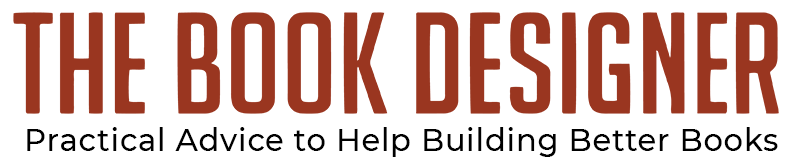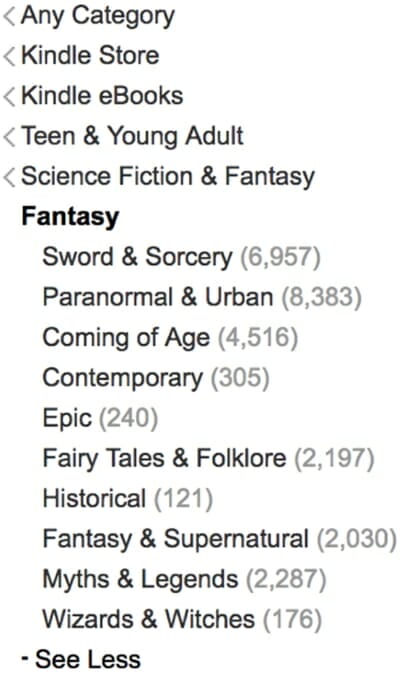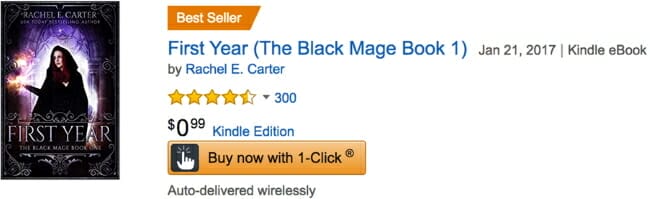By Kate Tilton
Last time we covered WHY knowing your target audience is so important. Next let’s dive in on figuring out who your particular target audience is so you can reap the benefits.
Step one: Find Comparable Authors
The first step in my method to creating a reader profile is to find comparable authors. Comparable authors are those who have written books similar to yours.
Click on the following link to download and save a comparable author spreadsheet, designed for you to track the authors you find in your research who write similar books to yours: Author Upscale Academy Worksheet Research Table Revised Digital Version
For step one focus on filling the following columns:
- Author Name
- Publishing Path (Are they self-publishing, with a small press, with a large press?)
- Example Book (What is one book of theirs that is similar to yours?)
- Book Price (list the price of the example book)
- Category (What category or categories is the book listed in?)
I suggest using Amazon to find your comparable authors as you can find authors from all publishing paths, from those with the big publishers to those who are self-publishing.
While it is great to look at bestseller lists like the USA Today list or the New York Times list you may miss some of the great indie authors who are not always included in traditional lists. That being said, if you want to take things one step further with your research do check out bestseller lists as well and see what is popular in your genre. But for now, let’s focus on using Amazon to gather our list.
Here are the steps to follow:
- Go to Amazon.
- In the search bar click the dropdown menu (By default this says “All”.) and select “Books” or “Kindle Store”.
- Type in your genre and click the search button. (I used “young adult fantasy”.)
- On the left-hand side you’ll see a breakdown of categories. If you can narrow down your category further with the options given, do so. For my example I picked Swords & Sorcery:

- Look for books with the “Best Seller” banner:

- When you find a book with the best seller banner, click on it and scroll down to the “Product Details” section, here you can click on any of the categories listed to view the best seller list.
- You can alternatively go directly to best seller lists on Amazon. Start on either the Bestsellers in Books or Bestsellers in the Kindle Store and click on your genre from the right-hand sidebar.
- For more authors check out who is reviewing the book you already have on your list and giving them 4-5 stars reviews. Amazon will let you look at other products those reviewers have liked on the reviewer’s profile. (Click on their name to view this profile.) This will give you an idea of other authors these readers love. If you have already published a book you can also use this process on your own books to find more comparable authors.
- Next take a look at “Also Boughts” under your comparable author’s book pages and their Amazon author page. This is another great way to find other comparable authors for your list. If your book is already on Amazon you can also look at the “Also Boughts” section under your book.
Final Thoughts
Take some time to do this research. I know it can be tedious, but the better understanding you have of books that are similar to your own, the easier it will be to craft your reader profile and reach those readers. Aim to have a least ten comparable authors on your list before moving to the next step. In Part Two we’ll cover the remaining tabs on the comparable author spreadsheet.
Want to read more articles by Kate Tilton? Click here.
Photo: BigStockPhoto