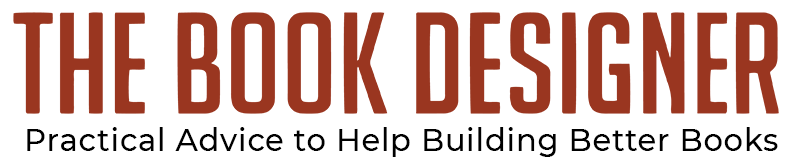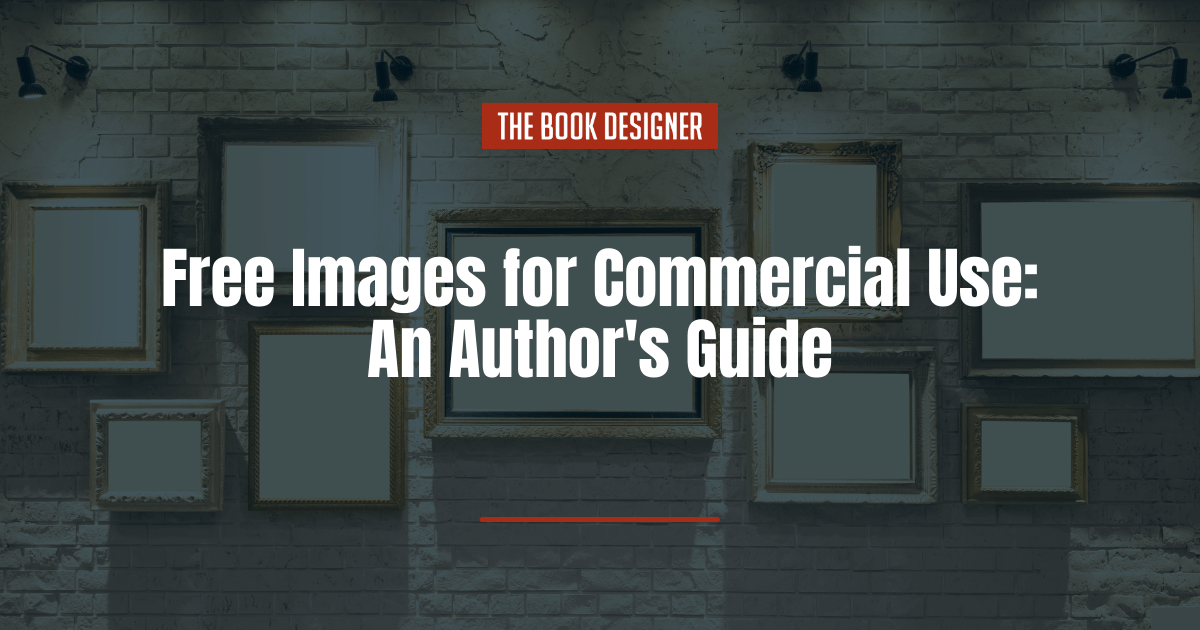When designing a book cover, many authors opt to use photos for their background. But you can’t use just any old photo you find online. You have to find one that has the proper licensing rights. In other words, what you want to look for is free images for commercial use.
Commercial use licenses allow you to use those images for things that will earn money, like book covers, marketing materials, or inside your book’s pages. There are a few different kinds of commercial licenses out there: public domain, CC0 (Creative Commons Zero), and various other Creative Commons licenses. And then there are photographers who simply make their work available for commercial use under their own terms.
It’s important to check the specific license for the photo you want to use prior to investing money in creating a cover with it. But to make that a little bit easier, we’ve compiled 50 great stock photo sites that offer free images for commercial use (be aware that some of these sites only allow some of their images to be used commercially, so be sure to check the licensing for the photo you decide on).
Please read the fine print on each site—if it exists. Some of the sites are very straightforward and invite you to download their images and use them as you wish. But most sites detail whether:
- there are restrictions on how and where their images are allowed to be used, i.e. personal, editorial or commercial use, etc.
- the images can be edited
- they want you to attribute the photo to them (I almost always leave a photo credit at the bottom of posts even if the image came from a free site that doesn’t request attribution. I see it as a way to give them a nod and a bit of exposure and it helps me to remember where I got the photo later if I want to go back to the site in the future.)
- model releases have been signed by individuals who appear in their images although this is more common in sites where you buy images versus sites that offer free images
- you are required to create an account with them
- there is a limit to the number of free photos you can use from their site
It’s also a good idea to make sure that there is no artwork, logos, or other copyrighted material in the stock images you choose to use for a book cover or anything else you’ll be sharing publicly. While some companies or rights holders won’t care, there are others who are more than happy to sue over potential copyright infringement. If you find the perfect photo that does include something that’s copyrighted, you have two options:
- You can seek permission to use the image from the holder of that copyright.
- You can get creative with the way that the image is cropped, where you place things like your title, or by otherwise obscuring the copyrighted portion of the image.
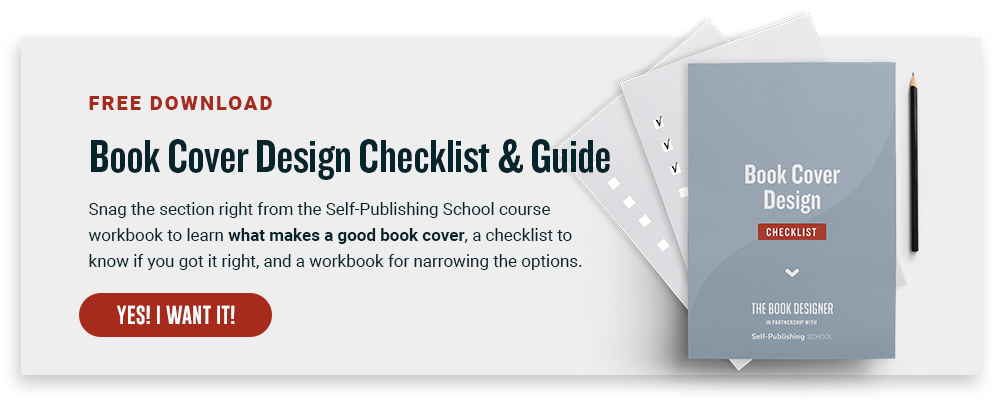
Without further ado, here are 50 websites offering free images for commercial use (in alphabetical order):
- A Digital Dreamer
- AllTheFreeStock
- Ancestry Images
- AvoPix
- BarnImages
- Burst
- Canva
- Cupcake
- Dreamstime
- FancyCrave
- Foodiesfeed
- Free Digital Photos
- Free Nature Stock
- Free Stock Photos
- FreeImages
- FreeImagesLive
- FreePik
- FreeRange
- Gratisography
- ISO Republic
- Jay Mantri
- KaboomPics
- Library of Congress
- LibreShot
- LibreStock
- Life Of Pix
- Little Visuals
- Magdeleine
- Moose
- Morguefile
- nappy
- Negative Space
- New Old Stock
- NOAA Photo Library
- Pexels
- PicJumbo
- Pickup Image
- PICNOI
- Picography
- PikWizard
- Pixabay
- Raw Pixel
- Skitterphoto
- SplitShire
- Startup Stock Photos
- Stock Snap
- The Jopwell Collection
- Unsplash
- Vecteezy
- Wikimedia Commons
Now that you’ve got plenty of sites to find free images for commercial use, what tools can you use to actually do things with those photos?
What To Do When You’ve Found the Right Free Images for Commercial Use
My personal favorite, easy-to-use design tool is Canva. There are both free and paid versions available, as well as templates for creating everything from social media posts to book covers. (Pro tip: while creating a cover in Canva is completely possible, I don’t recommend using it for laying out the interior of your book. It’s incredibly cumbersome to use and the results will almost definitely not look professional.)
There are also thousands of phone apps out there for manipulating photos, whether they’re ones you took yourself or stock photos. Search around a bit for one you like and that has the features you want, whether that’s advanced filtering, AI tools, or simpler tools for things like adding text to an image. While these are great for things like marketing collateral, the quality is usually not good enough for something like a book cover.
Ready to publish your book? Get started with our free Advanced Publishing Starter Kit!