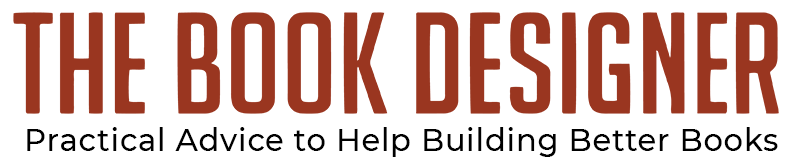It’s amazing how often we can be surprised. How easy it is to miss the big thing that’s happening right under our noses. You get so wrapped up trying to build one thing that you miss the treasure you’re quietly amassing just out of sight.
For instance, when we started the monthly ebook cover design awards, it was to educate do-it-yourselfers and encourage professional designers to look at the ebook cover differently.
What I didn’t realize was that the accumulated posts would create both a short course in cover design, and a shopping mall for the designers themselves to show their wares.
Formatting in Microsoft Word
This week I’m thinking about book formatting, since we’re still in our launch for our new bookdesigntemplates.com site, where indie authors have been downloading print and ebook templates since we opened last week.
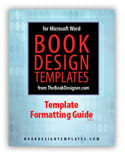 But what I never noticed was that our Formatting Guide, which started out as a 10-page “getting started” guide to template use, was gradually becoming quite a helpful publication in its own right.
But what I never noticed was that our Formatting Guide, which started out as a 10-page “getting started” guide to template use, was gradually becoming quite a helpful publication in its own right.
To illustrate, here are two topics from the most recent version (3.4) of the guide. The first is on creating PDFs.
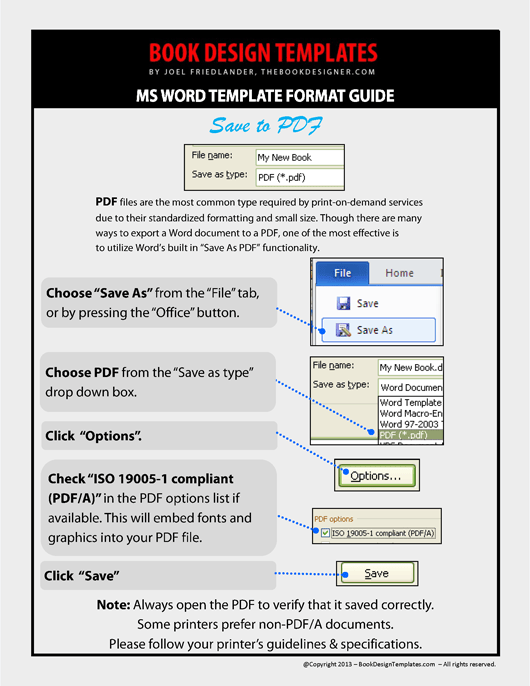
This next section covers adding photos or other graphics.
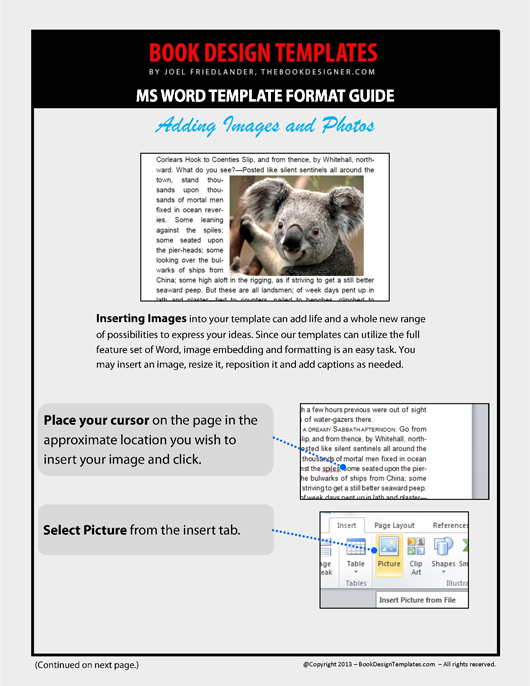
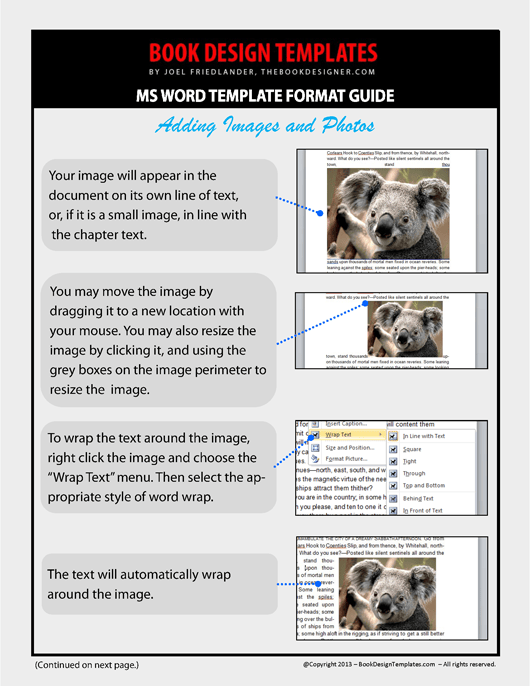
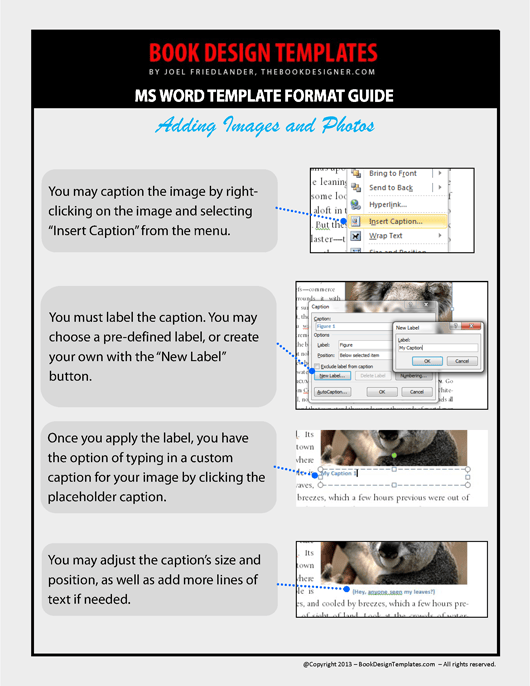
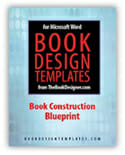 The Formatting Guide is now 27 pages of instructional content that will help you get up to speed with our templates, or just teach you a lot of practical lessons in Word, from Styles to editing symbols.
The Formatting Guide is now 27 pages of instructional content that will help you get up to speed with our templates, or just teach you a lot of practical lessons in Word, from Styles to editing symbols.
And it’s free, along with our Book Construction Blueprint, a 32-page PDF that provides a reference for anyone making books.
All our ebook templates are now available as stand-alone downloads, and nonfiction and large format book templates will be along shortly.
Even if you don’t need templates for your book project, I hope you’ll head over there and take advantage of these two great free resources.