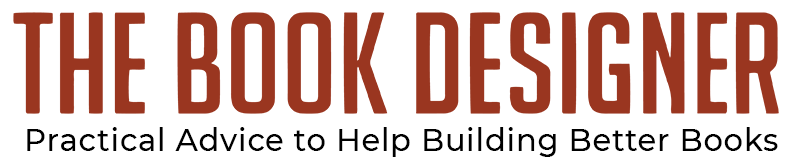by Susan Daffron
Last year was the first time I participated in the Self-Publisher’s Online Conference, and it was a great experience. Run by Susan Daffron and James Byrd, owners of Logical Expressions and longtime self-publishers themselves, this online event brings the world of publishing conferences right to your desktop.
Today I’m pleased to have a guest article from Susan on one of the most important parts of book production that most authors haven’t found out about yet: using styles instead of formatting. Here’s her article, along with a link to a further discussion of this subject, and look toward the end for a money-saving coupon code you can use if you decide to register for the conference.
If you’ve been around book publishing for a while, you may have read about initiatives like “Start with XML.” It promises to fix book production workflow issues that relate to the fact that now, we publishers have to create books in multiple formats. You want your print, Kindle, and EPUB versions all to contain the same text, and yet also look good.
Of course, for small- and self-publishers, buzzwords like Start with XML tend to be more like, “blah, blah, whatever.” XML tools don’t exist for small publishers and the tools we do use are generally optimized for one format: print or digital.
But underneath the nerdy gobbledegook in Start with XML, an important concept exists: the separation of text from formatting.
For my company’s production workflow, we use an admittedly odd collection of tools, but it all ties together and works because we use styles from beginning to end. If you don’t use styles (or worse don’t even know what styles are), your book production workflow is going to be slow, error-prone, and painful.
Why Use Styles?
Using word processing or graphic design software without taking advantage of styles is like riding a bike with training wheels: you can get where you want to go, but you can’t get there quickly.
If you only create the occasional single-page document, you may prefer to format it directly using the menus and toolbar buttons in your software. You may decide that you never need to learn about styles. Life is uncomplicated and serene.
But if you’re a book designer, you don’t have that luxury. Books are hundreds of pages long. Suppose you do book layout for a living (as I do). Your client has taken three weeks to review your carefully crafted book. Then he comes back and says the font you used for the body copy looks “wrong” and maybe “we” should change the headings from 12- to 14-point type, so the book looks more “impressive.”
If you set up the book using styles, rather than scanning through all 250 pages and laboriously changing each heading one by one (and missing your deadline), you only need to make one change in one dialog box that instantly ripples through the document. Your client applauds your efficiency.
What is a Style?
A style lets you apply a name to all the formatting attributes of a particular selection of text such as a heading. When you need to change the formatting, rather than changing it in every paragraph that you have formatted as a heading, you change the style called Heading. Any paragraphs have the Heading style change automatically when you change the style.
Whether or not you’ve ever consciously applied a style, styles lurk in the background of every document. That lone paragraph mark you see when you open a Blank Document in Microsoft Word has a style called Normal applied to it. Virtually all word processing and graphic design software use styles, even if they call them something else, such as stylesheets or tags.
Why Do Styles Matter?
Styles are the key to separating your formatting from your text. If you have formatted your book with styles, you can then move that same text and use it in other formats if you have consistently used styles throughout the process. So for example, the high-level overview of our book production workflow goes like this:
- Write the book and format it with styles in Microsoft Word. You can use keyboard shortcuts to apply styles, which makes formatting a long document go quickly.
- Import the Word text into InDesign. Map the Word styles to InDesign styles that you have already defined with the same name. When the text flows in, a lot of it is already preformatted thanks to the work you did applying styles in Word in step 1.
- When the print book is laid out in InDesign and ready to move into eformats, export the final InDesign text to RTF (which includes the InDesign styles).
- Map the Word styles to HTML styles and generate HTML. Be sure the HTML is clean. (Don’t use any Microsoft “automatic” export tools; they are terrible and create bloated code.)
- Assemble an EPUB file. We do this by hand, although tools exist that can help with this process.
- Run Epubcheck to validate the file.
- Run Kindlegen. To create a mobipocket version for Amazon, we run our EPUB file through Kindlegen and upload it to KDP.
For more detail, you can read our article Create a Workable Book/Ebook Publishing Workflow. We’ll also discuss it during our presentation at the upcoming Self-Publishers Online Conference. The event is May 8-10 and you’ll learn more about the business of book publishing and marketing along with a lot of inspiration and advice. Want to pay less? Use this code:
…and get a 10% discount!
 Susan Daffron, aka The Book Consultant owns a book and software publishing company. She spends most of her time writing, laying out books in InDesign, or taking her five dogs out for romps in the forest. She also teaches people how to write and publish profitable client-attracting books and puts on the Self-Publishers Online conference every May.
Susan Daffron, aka The Book Consultant owns a book and software publishing company. She spends most of her time writing, laying out books in InDesign, or taking her five dogs out for romps in the forest. She also teaches people how to write and publish profitable client-attracting books and puts on the Self-Publishers Online conference every May.
Blog header photo by ralph bjiker